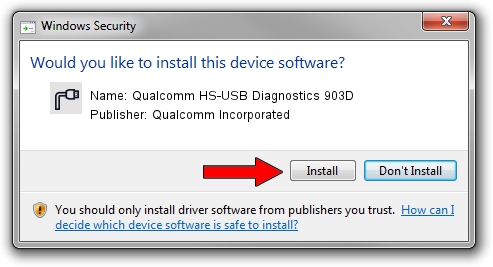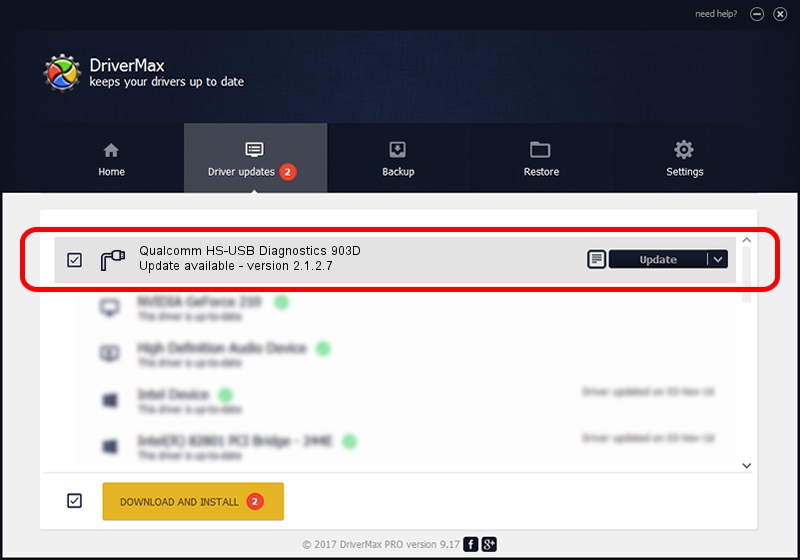Advertising seems to be blocked by your browser.
The ads help us provide this software and web site to you for free.
Please support our project by allowing our site to show ads.
Home /
Manufacturers /
Qualcomm Incorporated /
Qualcomm HS-USB Diagnostics 903D /
USB/VID_05C6&PID_903D&MI_00 /
2.1.2.7 Aug 02, 2017
Qualcomm Incorporated Qualcomm HS-USB Diagnostics 903D - two ways of downloading and installing the driver
Qualcomm HS-USB Diagnostics 903D is a Ports device. This Windows driver was developed by Qualcomm Incorporated. The hardware id of this driver is USB/VID_05C6&PID_903D&MI_00.
1. Manually install Qualcomm Incorporated Qualcomm HS-USB Diagnostics 903D driver
- You can download from the link below the driver setup file for the Qualcomm Incorporated Qualcomm HS-USB Diagnostics 903D driver. The archive contains version 2.1.2.7 dated 2017-08-02 of the driver.
- Start the driver installer file from a user account with administrative rights. If your UAC (User Access Control) is enabled please confirm the installation of the driver and run the setup with administrative rights.
- Go through the driver installation wizard, which will guide you; it should be pretty easy to follow. The driver installation wizard will scan your computer and will install the right driver.
- When the operation finishes shutdown and restart your PC in order to use the updated driver. As you can see it was quite smple to install a Windows driver!
The file size of this driver is 173881 bytes (169.81 KB)
Driver rating 5 stars out of 35427 votes.
This driver will work for the following versions of Windows:
- This driver works on Windows 2000 64 bits
- This driver works on Windows Server 2003 64 bits
- This driver works on Windows XP 64 bits
- This driver works on Windows Vista 64 bits
- This driver works on Windows 7 64 bits
- This driver works on Windows 8 64 bits
- This driver works on Windows 8.1 64 bits
- This driver works on Windows 10 64 bits
- This driver works on Windows 11 64 bits
2. Using DriverMax to install Qualcomm Incorporated Qualcomm HS-USB Diagnostics 903D driver
The most important advantage of using DriverMax is that it will setup the driver for you in the easiest possible way and it will keep each driver up to date. How can you install a driver using DriverMax? Let's see!
- Start DriverMax and click on the yellow button that says ~SCAN FOR DRIVER UPDATES NOW~. Wait for DriverMax to analyze each driver on your computer.
- Take a look at the list of detected driver updates. Search the list until you find the Qualcomm Incorporated Qualcomm HS-USB Diagnostics 903D driver. Click the Update button.
- That's all, the driver is now installed!

Jun 2 2024 12:55PM / Written by Dan Armano for DriverMax
follow @danarm