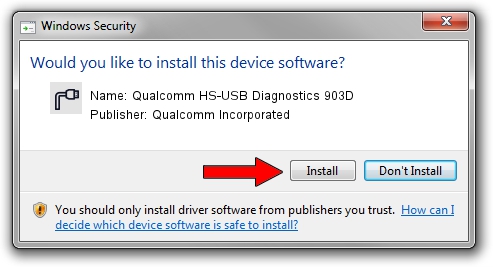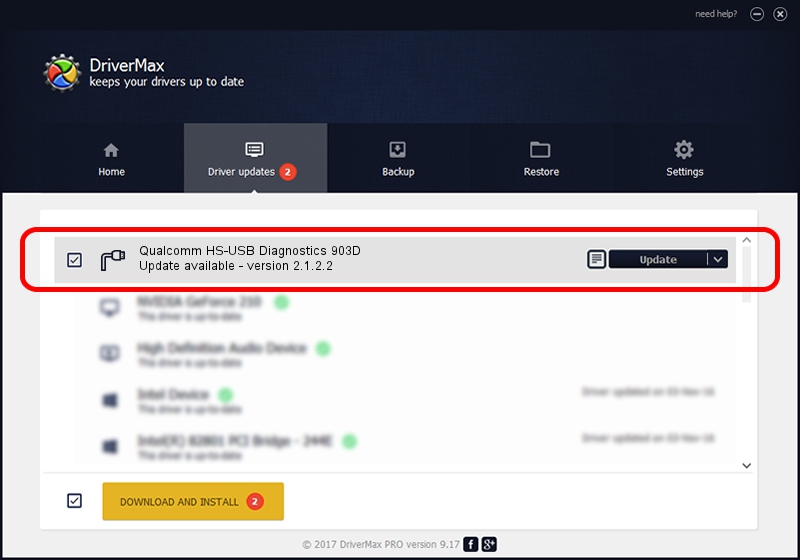Advertising seems to be blocked by your browser.
The ads help us provide this software and web site to you for free.
Please support our project by allowing our site to show ads.
Home /
Manufacturers /
Qualcomm Incorporated /
Qualcomm HS-USB Diagnostics 903D /
USB/VID_05C6&PID_903D&MI_00 /
2.1.2.2 Mar 25, 2016
Qualcomm Incorporated Qualcomm HS-USB Diagnostics 903D driver download and installation
Qualcomm HS-USB Diagnostics 903D is a Ports hardware device. This Windows driver was developed by Qualcomm Incorporated. In order to make sure you are downloading the exact right driver the hardware id is USB/VID_05C6&PID_903D&MI_00.
1. Install Qualcomm Incorporated Qualcomm HS-USB Diagnostics 903D driver manually
- Download the setup file for Qualcomm Incorporated Qualcomm HS-USB Diagnostics 903D driver from the location below. This is the download link for the driver version 2.1.2.2 dated 2016-03-25.
- Start the driver installation file from a Windows account with the highest privileges (rights). If your User Access Control (UAC) is started then you will have to confirm the installation of the driver and run the setup with administrative rights.
- Go through the driver setup wizard, which should be pretty straightforward. The driver setup wizard will analyze your PC for compatible devices and will install the driver.
- Shutdown and restart your PC and enjoy the fresh driver, as you can see it was quite smple.
Driver file size: 135840 bytes (132.66 KB)
This driver was rated with an average of 4.1 stars by 49847 users.
This driver will work for the following versions of Windows:
- This driver works on Windows 2000 32 bits
- This driver works on Windows Server 2003 32 bits
- This driver works on Windows XP 32 bits
- This driver works on Windows Vista 32 bits
- This driver works on Windows 7 32 bits
- This driver works on Windows 8 32 bits
- This driver works on Windows 8.1 32 bits
- This driver works on Windows 10 32 bits
- This driver works on Windows 11 32 bits
2. The easy way: using DriverMax to install Qualcomm Incorporated Qualcomm HS-USB Diagnostics 903D driver
The most important advantage of using DriverMax is that it will setup the driver for you in the easiest possible way and it will keep each driver up to date, not just this one. How easy can you install a driver using DriverMax? Let's follow a few steps!
- Open DriverMax and push on the yellow button named ~SCAN FOR DRIVER UPDATES NOW~. Wait for DriverMax to analyze each driver on your computer.
- Take a look at the list of detected driver updates. Scroll the list down until you locate the Qualcomm Incorporated Qualcomm HS-USB Diagnostics 903D driver. Click the Update button.
- That's all, the driver is now installed!

May 21 2024 2:41AM / Written by Dan Armano for DriverMax
follow @danarm