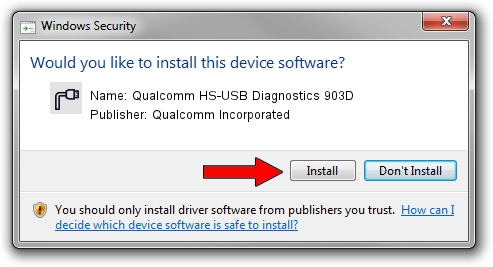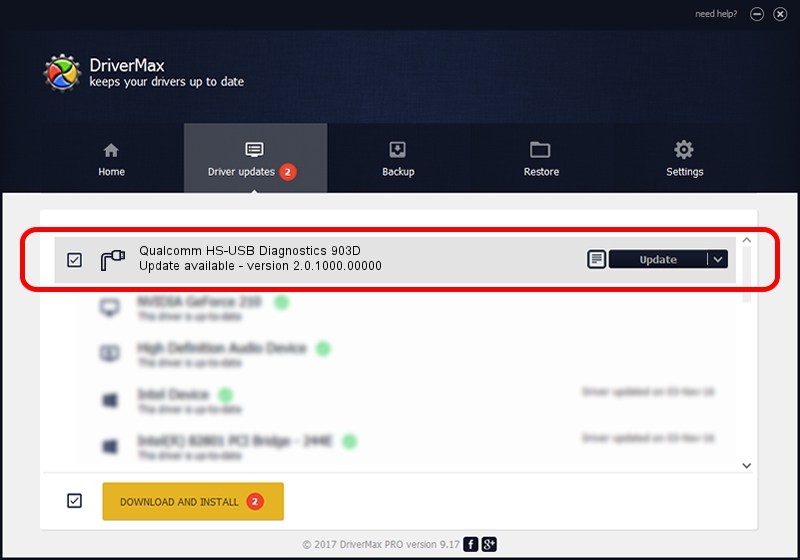Advertising seems to be blocked by your browser.
The ads help us provide this software and web site to you for free.
Please support our project by allowing our site to show ads.
Home /
Manufacturers /
Qualcomm Incorporated /
Qualcomm HS-USB Diagnostics 903D /
USB/VID_05C6&PID_903D&MI_00 /
2.0.1000.00000 May 20, 2015
Driver for Qualcomm Incorporated Qualcomm HS-USB Diagnostics 903D - downloading and installing it
Qualcomm HS-USB Diagnostics 903D is a Ports device. The Windows version of this driver was developed by Qualcomm Incorporated. The hardware id of this driver is USB/VID_05C6&PID_903D&MI_00; this string has to match your hardware.
1. Manually install Qualcomm Incorporated Qualcomm HS-USB Diagnostics 903D driver
- Download the driver setup file for Qualcomm Incorporated Qualcomm HS-USB Diagnostics 903D driver from the link below. This is the download link for the driver version 2.0.1000.00000 released on 2015-05-20.
- Start the driver setup file from a Windows account with the highest privileges (rights). If your User Access Control Service (UAC) is enabled then you will have to accept of the driver and run the setup with administrative rights.
- Go through the driver setup wizard, which should be quite straightforward. The driver setup wizard will scan your PC for compatible devices and will install the driver.
- Shutdown and restart your computer and enjoy the new driver, it is as simple as that.
This driver was rated with an average of 3.7 stars by 6525 users.
2. Using DriverMax to install Qualcomm Incorporated Qualcomm HS-USB Diagnostics 903D driver
The most important advantage of using DriverMax is that it will install the driver for you in the easiest possible way and it will keep each driver up to date, not just this one. How can you install a driver with DriverMax? Let's see!
- Start DriverMax and press on the yellow button that says ~SCAN FOR DRIVER UPDATES NOW~. Wait for DriverMax to analyze each driver on your computer.
- Take a look at the list of detected driver updates. Scroll the list down until you find the Qualcomm Incorporated Qualcomm HS-USB Diagnostics 903D driver. Click the Update button.
- That's all, the driver is now installed!

Mar 17 2024 5:48PM / Written by Daniel Statescu for DriverMax
follow @DanielStatescu