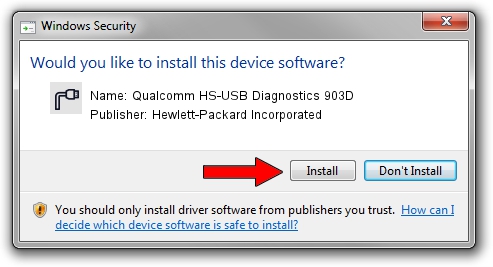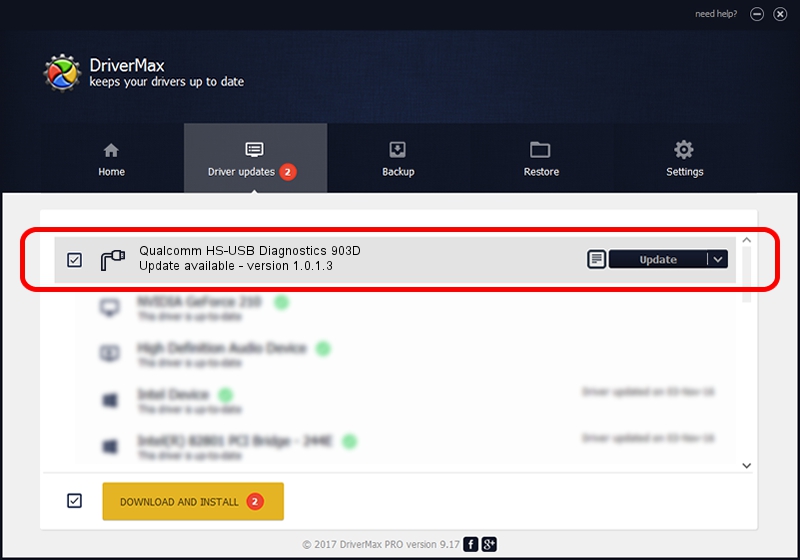Advertising seems to be blocked by your browser.
The ads help us provide this software and web site to you for free.
Please support our project by allowing our site to show ads.
Home /
Manufacturers /
Hewlett-Packard Incorporated /
Qualcomm HS-USB Diagnostics 903D /
USB/VID_05C6&PID_903D&MI_00 /
1.0.1.3 Dec 31, 2014
Hewlett-Packard Incorporated Qualcomm HS-USB Diagnostics 903D how to download and install the driver
Qualcomm HS-USB Diagnostics 903D is a Ports hardware device. This driver was developed by Hewlett-Packard Incorporated. USB/VID_05C6&PID_903D&MI_00 is the matching hardware id of this device.
1. How to manually install Hewlett-Packard Incorporated Qualcomm HS-USB Diagnostics 903D driver
- Download the setup file for Hewlett-Packard Incorporated Qualcomm HS-USB Diagnostics 903D driver from the location below. This download link is for the driver version 1.0.1.3 dated 2014-12-31.
- Run the driver setup file from a Windows account with administrative rights. If your User Access Control Service (UAC) is started then you will have to accept of the driver and run the setup with administrative rights.
- Follow the driver installation wizard, which should be pretty easy to follow. The driver installation wizard will analyze your PC for compatible devices and will install the driver.
- Shutdown and restart your computer and enjoy the new driver, it is as simple as that.
Download size of the driver: 161657 bytes (157.87 KB)
This driver received an average rating of 4 stars out of 14233 votes.
This driver will work for the following versions of Windows:
- This driver works on Windows 2000 64 bits
- This driver works on Windows Server 2003 64 bits
- This driver works on Windows XP 64 bits
- This driver works on Windows Vista 64 bits
- This driver works on Windows 7 64 bits
- This driver works on Windows 8 64 bits
- This driver works on Windows 8.1 64 bits
- This driver works on Windows 10 64 bits
- This driver works on Windows 11 64 bits
2. Installing the Hewlett-Packard Incorporated Qualcomm HS-USB Diagnostics 903D driver using DriverMax: the easy way
The most important advantage of using DriverMax is that it will install the driver for you in just a few seconds and it will keep each driver up to date. How can you install a driver using DriverMax? Let's see!
- Open DriverMax and press on the yellow button that says ~SCAN FOR DRIVER UPDATES NOW~. Wait for DriverMax to analyze each driver on your computer.
- Take a look at the list of available driver updates. Scroll the list down until you find the Hewlett-Packard Incorporated Qualcomm HS-USB Diagnostics 903D driver. Click on Update.
- That's it, you installed your first driver!