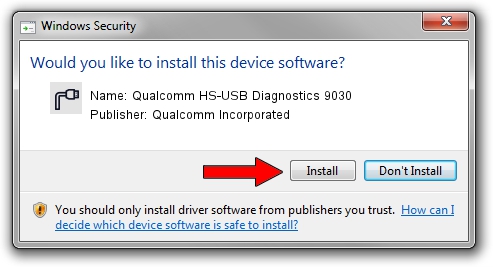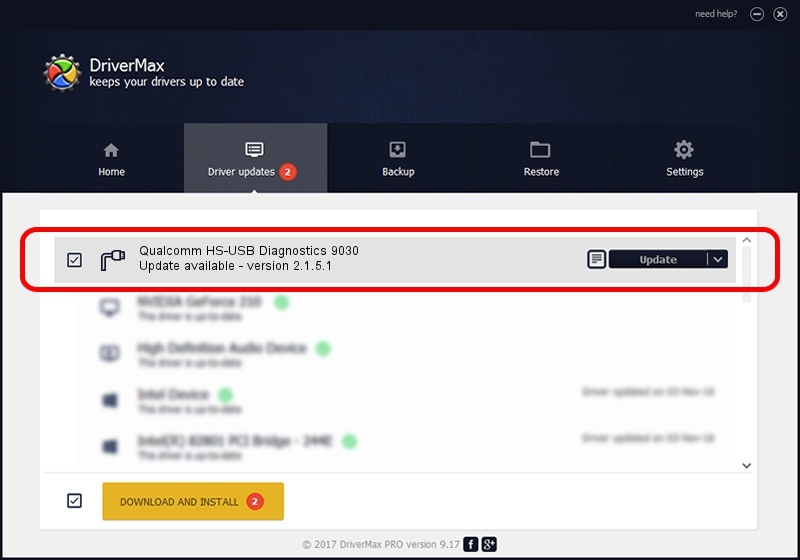Advertising seems to be blocked by your browser.
The ads help us provide this software and web site to you for free.
Please support our project by allowing our site to show ads.
Home /
Manufacturers /
Qualcomm Incorporated /
Qualcomm HS-USB Diagnostics 9030 /
USB/VID_05C6&PID_9030&MI_03 /
2.1.5.1 Jan 11, 2023
Qualcomm Incorporated Qualcomm HS-USB Diagnostics 9030 - two ways of downloading and installing the driver
Qualcomm HS-USB Diagnostics 9030 is a Ports hardware device. The developer of this driver was Qualcomm Incorporated. USB/VID_05C6&PID_9030&MI_03 is the matching hardware id of this device.
1. Qualcomm Incorporated Qualcomm HS-USB Diagnostics 9030 driver - how to install it manually
- Download the driver setup file for Qualcomm Incorporated Qualcomm HS-USB Diagnostics 9030 driver from the link below. This download link is for the driver version 2.1.5.1 dated 2023-01-11.
- Run the driver installation file from a Windows account with administrative rights. If your UAC (User Access Control) is running then you will have to confirm the installation of the driver and run the setup with administrative rights.
- Follow the driver setup wizard, which should be pretty easy to follow. The driver setup wizard will analyze your PC for compatible devices and will install the driver.
- Shutdown and restart your PC and enjoy the fresh driver, as you can see it was quite smple.
Driver rating 4 stars out of 40052 votes.
2. How to install Qualcomm Incorporated Qualcomm HS-USB Diagnostics 9030 driver using DriverMax
The advantage of using DriverMax is that it will setup the driver for you in the easiest possible way and it will keep each driver up to date. How easy can you install a driver using DriverMax? Let's see!
- Start DriverMax and press on the yellow button that says ~SCAN FOR DRIVER UPDATES NOW~. Wait for DriverMax to analyze each driver on your PC.
- Take a look at the list of available driver updates. Search the list until you find the Qualcomm Incorporated Qualcomm HS-USB Diagnostics 9030 driver. Click on Update.
- Finished installing the driver!

Aug 23 2024 11:04AM / Written by Dan Armano for DriverMax
follow @danarm