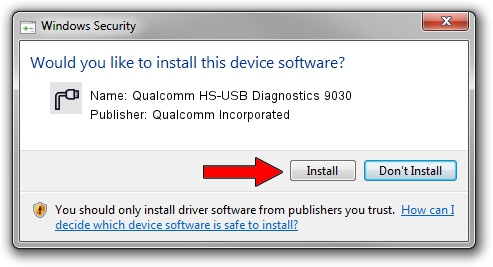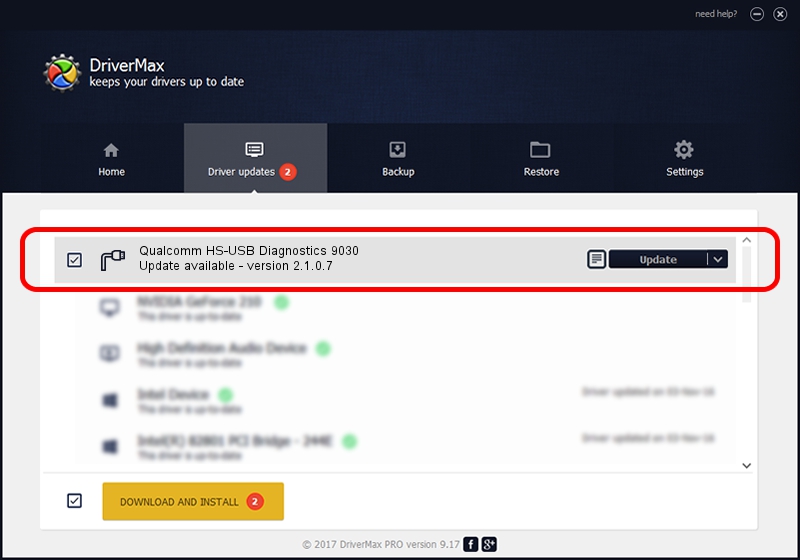Advertising seems to be blocked by your browser.
The ads help us provide this software and web site to you for free.
Please support our project by allowing our site to show ads.
Home /
Manufacturers /
Qualcomm Incorporated /
Qualcomm HS-USB Diagnostics 9030 /
USB/VID_05C6&PID_9030&MI_03 /
2.1.0.7 May 07, 2013
Qualcomm Incorporated Qualcomm HS-USB Diagnostics 9030 - two ways of downloading and installing the driver
Qualcomm HS-USB Diagnostics 9030 is a Ports device. This driver was developed by Qualcomm Incorporated. The hardware id of this driver is USB/VID_05C6&PID_9030&MI_03.
1. Qualcomm Incorporated Qualcomm HS-USB Diagnostics 9030 driver - how to install it manually
- Download the driver setup file for Qualcomm Incorporated Qualcomm HS-USB Diagnostics 9030 driver from the location below. This is the download link for the driver version 2.1.0.7 released on 2013-05-07.
- Run the driver setup file from a Windows account with the highest privileges (rights). If your User Access Control (UAC) is running then you will have to confirm the installation of the driver and run the setup with administrative rights.
- Follow the driver setup wizard, which should be pretty straightforward. The driver setup wizard will scan your PC for compatible devices and will install the driver.
- Restart your computer and enjoy the new driver, it is as simple as that.
Driver rating 3.1 stars out of 52318 votes.
2. How to install Qualcomm Incorporated Qualcomm HS-USB Diagnostics 9030 driver using DriverMax
The most important advantage of using DriverMax is that it will install the driver for you in just a few seconds and it will keep each driver up to date, not just this one. How easy can you install a driver with DriverMax? Let's see!
- Start DriverMax and press on the yellow button that says ~SCAN FOR DRIVER UPDATES NOW~. Wait for DriverMax to analyze each driver on your PC.
- Take a look at the list of detected driver updates. Search the list until you find the Qualcomm Incorporated Qualcomm HS-USB Diagnostics 9030 driver. Click on Update.
- Finished installing the driver!

Aug 9 2016 7:38AM / Written by Daniel Statescu for DriverMax
follow @DanielStatescu