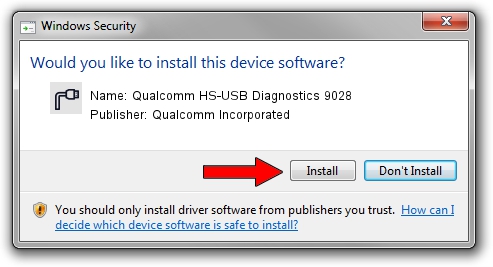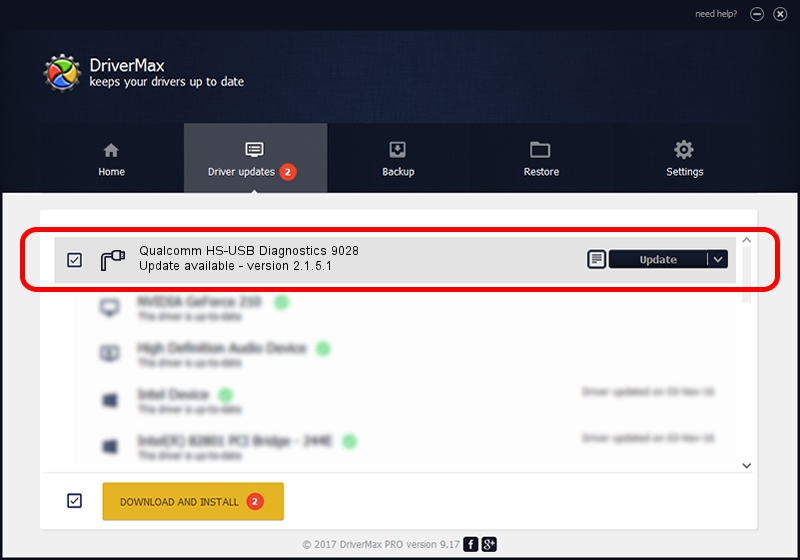Advertising seems to be blocked by your browser.
The ads help us provide this software and web site to you for free.
Please support our project by allowing our site to show ads.
Home /
Manufacturers /
Qualcomm Incorporated /
Qualcomm HS-USB Diagnostics 9028 /
USB/VID_05C6&PID_9028&MI_00 /
2.1.5.1 Jan 11, 2023
Qualcomm Incorporated Qualcomm HS-USB Diagnostics 9028 how to download and install the driver
Qualcomm HS-USB Diagnostics 9028 is a Ports device. The developer of this driver was Qualcomm Incorporated. The hardware id of this driver is USB/VID_05C6&PID_9028&MI_00; this string has to match your hardware.
1. How to manually install Qualcomm Incorporated Qualcomm HS-USB Diagnostics 9028 driver
- You can download from the link below the driver setup file for the Qualcomm Incorporated Qualcomm HS-USB Diagnostics 9028 driver. The archive contains version 2.1.5.1 released on 2023-01-11 of the driver.
- Start the driver installer file from a user account with administrative rights. If your User Access Control (UAC) is running please confirm the installation of the driver and run the setup with administrative rights.
- Follow the driver installation wizard, which will guide you; it should be quite easy to follow. The driver installation wizard will analyze your PC and will install the right driver.
- When the operation finishes shutdown and restart your computer in order to use the updated driver. As you can see it was quite smple to install a Windows driver!
This driver was installed by many users and received an average rating of 3.5 stars out of 40279 votes.
2. The easy way: using DriverMax to install Qualcomm Incorporated Qualcomm HS-USB Diagnostics 9028 driver
The advantage of using DriverMax is that it will install the driver for you in the easiest possible way and it will keep each driver up to date, not just this one. How can you install a driver using DriverMax? Let's take a look!
- Start DriverMax and push on the yellow button named ~SCAN FOR DRIVER UPDATES NOW~. Wait for DriverMax to scan and analyze each driver on your PC.
- Take a look at the list of available driver updates. Scroll the list down until you find the Qualcomm Incorporated Qualcomm HS-USB Diagnostics 9028 driver. Click on Update.
- Finished installing the driver!

Aug 23 2024 11:02AM / Written by Dan Armano for DriverMax
follow @danarm