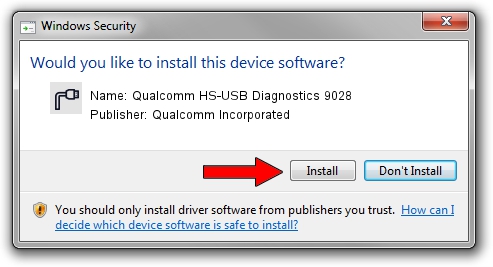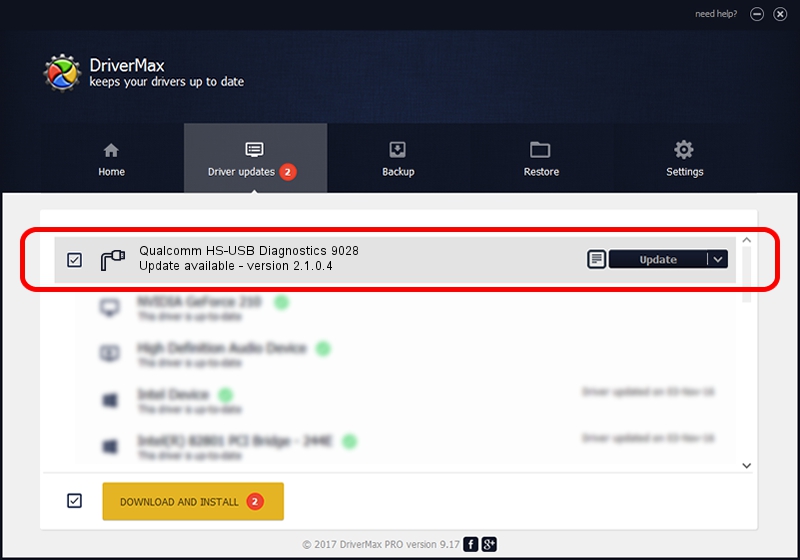Advertising seems to be blocked by your browser.
The ads help us provide this software and web site to you for free.
Please support our project by allowing our site to show ads.
Home /
Manufacturers /
Qualcomm Incorporated /
Qualcomm HS-USB Diagnostics 9028 /
USB/VID_05C6&PID_9028&MI_00 /
2.1.0.4 Oct 31, 2012
Qualcomm Incorporated Qualcomm HS-USB Diagnostics 9028 driver download and installation
Qualcomm HS-USB Diagnostics 9028 is a Ports device. This Windows driver was developed by Qualcomm Incorporated. The hardware id of this driver is USB/VID_05C6&PID_9028&MI_00.
1. Manually install Qualcomm Incorporated Qualcomm HS-USB Diagnostics 9028 driver
- Download the driver setup file for Qualcomm Incorporated Qualcomm HS-USB Diagnostics 9028 driver from the location below. This is the download link for the driver version 2.1.0.4 released on 2012-10-31.
- Run the driver setup file from a Windows account with administrative rights. If your User Access Control Service (UAC) is running then you will have to confirm the installation of the driver and run the setup with administrative rights.
- Follow the driver setup wizard, which should be pretty straightforward. The driver setup wizard will analyze your PC for compatible devices and will install the driver.
- Shutdown and restart your computer and enjoy the fresh driver, as you can see it was quite smple.
Download size of the driver: 162293 bytes (158.49 KB)
This driver received an average rating of 4.7 stars out of 11411 votes.
This driver was released for the following versions of Windows:
- This driver works on Windows 2000 32 bits
- This driver works on Windows Server 2003 32 bits
- This driver works on Windows XP 32 bits
- This driver works on Windows Vista 32 bits
- This driver works on Windows 7 32 bits
- This driver works on Windows 8 32 bits
- This driver works on Windows 8.1 32 bits
- This driver works on Windows 10 32 bits
- This driver works on Windows 11 32 bits
2. How to install Qualcomm Incorporated Qualcomm HS-USB Diagnostics 9028 driver using DriverMax
The advantage of using DriverMax is that it will setup the driver for you in the easiest possible way and it will keep each driver up to date. How can you install a driver using DriverMax? Let's see!
- Open DriverMax and push on the yellow button that says ~SCAN FOR DRIVER UPDATES NOW~. Wait for DriverMax to scan and analyze each driver on your PC.
- Take a look at the list of detected driver updates. Scroll the list down until you find the Qualcomm Incorporated Qualcomm HS-USB Diagnostics 9028 driver. Click on Update.
- That's it, you installed your first driver!

Aug 15 2016 10:13AM / Written by Dan Armano for DriverMax
follow @danarm