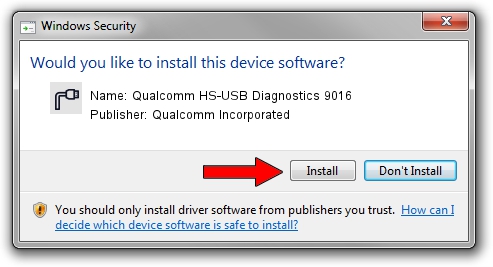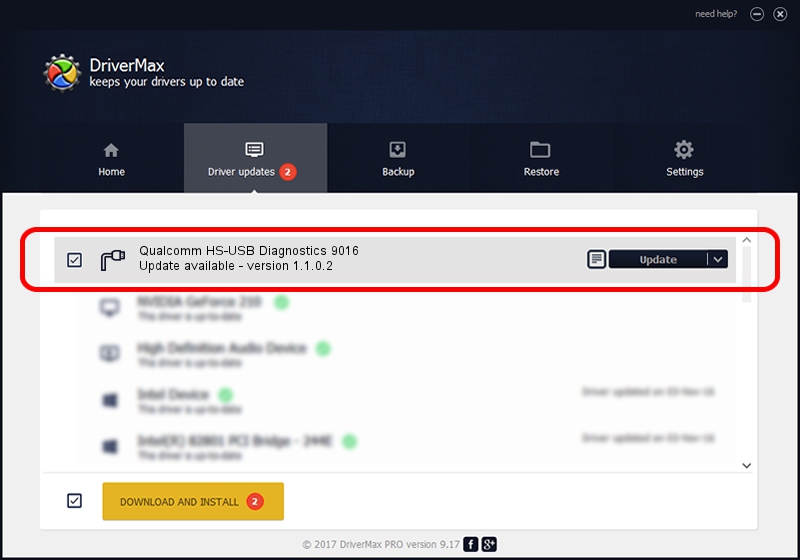Advertising seems to be blocked by your browser.
The ads help us provide this software and web site to you for free.
Please support our project by allowing our site to show ads.
Home /
Manufacturers /
Qualcomm Incorporated /
Qualcomm HS-USB Diagnostics 9016 /
USB/VID_05C6&PID_9016&MI_00 /
1.1.0.2 Nov 26, 2021
Download and install Qualcomm Incorporated Qualcomm HS-USB Diagnostics 9016 driver
Qualcomm HS-USB Diagnostics 9016 is a Ports device. This driver was developed by Qualcomm Incorporated. USB/VID_05C6&PID_9016&MI_00 is the matching hardware id of this device.
1. How to manually install Qualcomm Incorporated Qualcomm HS-USB Diagnostics 9016 driver
- Download the setup file for Qualcomm Incorporated Qualcomm HS-USB Diagnostics 9016 driver from the link below. This is the download link for the driver version 1.1.0.2 dated 2021-11-26.
- Start the driver setup file from a Windows account with administrative rights. If your User Access Control Service (UAC) is running then you will have to accept of the driver and run the setup with administrative rights.
- Go through the driver installation wizard, which should be pretty easy to follow. The driver installation wizard will analyze your PC for compatible devices and will install the driver.
- Restart your PC and enjoy the fresh driver, as you can see it was quite smple.
The file size of this driver is 198893 bytes (194.23 KB)
This driver received an average rating of 4.4 stars out of 6392 votes.
This driver will work for the following versions of Windows:
- This driver works on Windows 7 64 bits
- This driver works on Windows 8 64 bits
- This driver works on Windows 8.1 64 bits
- This driver works on Windows 10 64 bits
- This driver works on Windows 11 64 bits
2. Installing the Qualcomm Incorporated Qualcomm HS-USB Diagnostics 9016 driver using DriverMax: the easy way
The most important advantage of using DriverMax is that it will setup the driver for you in just a few seconds and it will keep each driver up to date, not just this one. How can you install a driver using DriverMax? Let's take a look!
- Start DriverMax and click on the yellow button that says ~SCAN FOR DRIVER UPDATES NOW~. Wait for DriverMax to scan and analyze each driver on your PC.
- Take a look at the list of driver updates. Search the list until you find the Qualcomm Incorporated Qualcomm HS-USB Diagnostics 9016 driver. Click the Update button.
- That's it, you installed your first driver!

Aug 21 2024 12:33PM / Written by Andreea Kartman for DriverMax
follow @DeeaKartman