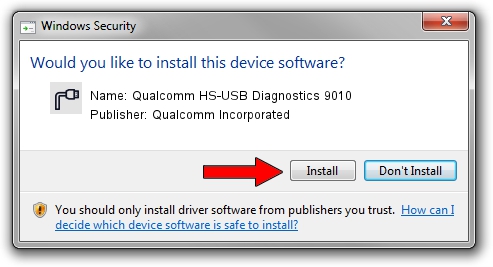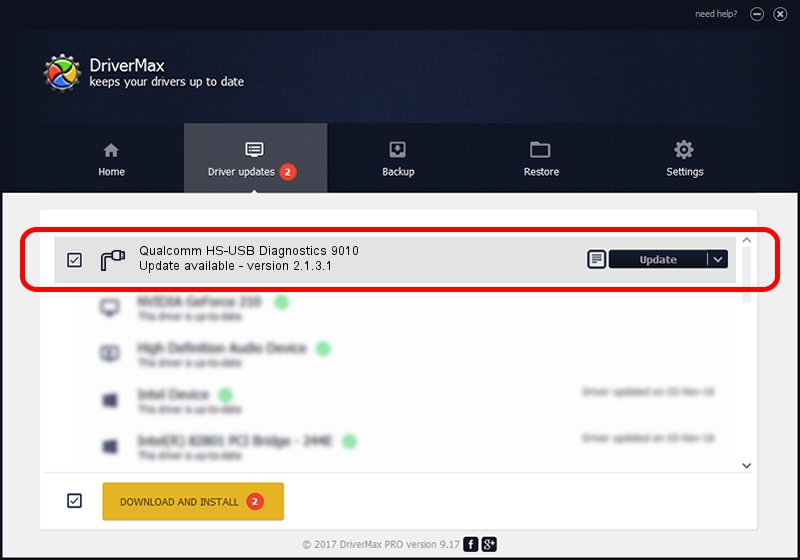Advertising seems to be blocked by your browser.
The ads help us provide this software and web site to you for free.
Please support our project by allowing our site to show ads.
Home /
Manufacturers /
Qualcomm Incorporated /
Qualcomm HS-USB Diagnostics 9010 /
USB/VID_05C6&PID_9010&MI_00 /
2.1.3.1 Mar 21, 2018
Qualcomm Incorporated Qualcomm HS-USB Diagnostics 9010 how to download and install the driver
Qualcomm HS-USB Diagnostics 9010 is a Ports hardware device. This driver was developed by Qualcomm Incorporated. The hardware id of this driver is USB/VID_05C6&PID_9010&MI_00; this string has to match your hardware.
1. Manually install Qualcomm Incorporated Qualcomm HS-USB Diagnostics 9010 driver
- Download the driver setup file for Qualcomm Incorporated Qualcomm HS-USB Diagnostics 9010 driver from the location below. This download link is for the driver version 2.1.3.1 dated 2018-03-21.
- Run the driver setup file from a Windows account with administrative rights. If your UAC (User Access Control) is running then you will have to accept of the driver and run the setup with administrative rights.
- Follow the driver setup wizard, which should be pretty straightforward. The driver setup wizard will scan your PC for compatible devices and will install the driver.
- Restart your computer and enjoy the updated driver, as you can see it was quite smple.
Driver file size: 180691 bytes (176.46 KB)
This driver was rated with an average of 4.2 stars by 49351 users.
This driver was released for the following versions of Windows:
- This driver works on Windows 2000 64 bits
- This driver works on Windows Server 2003 64 bits
- This driver works on Windows XP 64 bits
- This driver works on Windows Vista 64 bits
- This driver works on Windows 7 64 bits
- This driver works on Windows 8 64 bits
- This driver works on Windows 8.1 64 bits
- This driver works on Windows 10 64 bits
- This driver works on Windows 11 64 bits
2. Installing the Qualcomm Incorporated Qualcomm HS-USB Diagnostics 9010 driver using DriverMax: the easy way
The advantage of using DriverMax is that it will setup the driver for you in just a few seconds and it will keep each driver up to date. How can you install a driver with DriverMax? Let's take a look!
- Open DriverMax and click on the yellow button that says ~SCAN FOR DRIVER UPDATES NOW~. Wait for DriverMax to scan and analyze each driver on your computer.
- Take a look at the list of detected driver updates. Scroll the list down until you find the Qualcomm Incorporated Qualcomm HS-USB Diagnostics 9010 driver. Click on Update.
- Enjoy using the updated driver! :)

Jul 27 2024 11:30PM / Written by Andreea Kartman for DriverMax
follow @DeeaKartman