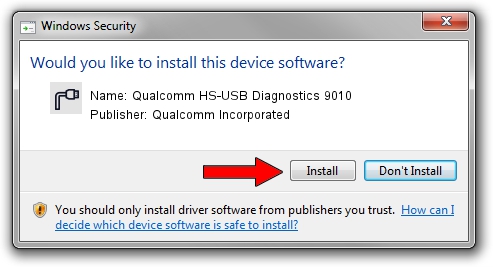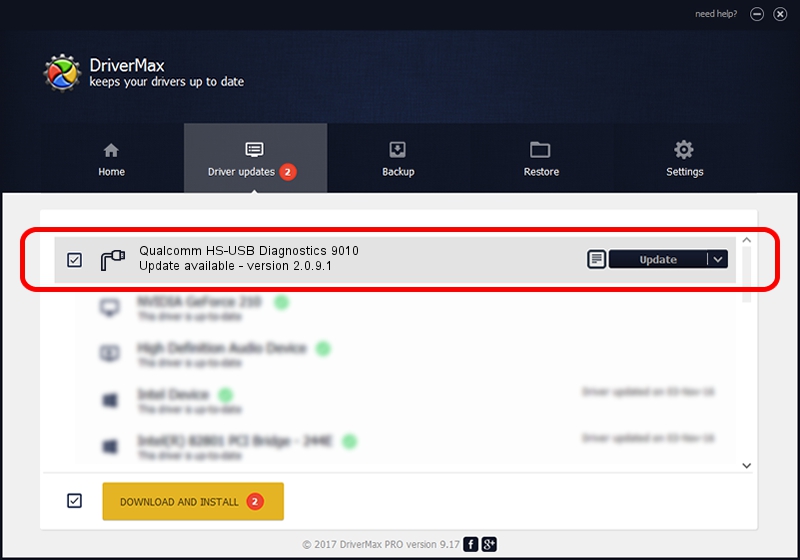Advertising seems to be blocked by your browser.
The ads help us provide this software and web site to you for free.
Please support our project by allowing our site to show ads.
Home /
Manufacturers /
Qualcomm Incorporated /
Qualcomm HS-USB Diagnostics 9010 /
USB/VID_05C6&PID_9010&MI_00 /
2.0.9.1 Jan 30, 2012
Download and install Qualcomm Incorporated Qualcomm HS-USB Diagnostics 9010 driver
Qualcomm HS-USB Diagnostics 9010 is a Ports device. This driver was developed by Qualcomm Incorporated. USB/VID_05C6&PID_9010&MI_00 is the matching hardware id of this device.
1. Install Qualcomm Incorporated Qualcomm HS-USB Diagnostics 9010 driver manually
- Download the setup file for Qualcomm Incorporated Qualcomm HS-USB Diagnostics 9010 driver from the link below. This is the download link for the driver version 2.0.9.1 dated 2012-01-30.
- Run the driver setup file from a Windows account with the highest privileges (rights). If your UAC (User Access Control) is started then you will have to accept of the driver and run the setup with administrative rights.
- Go through the driver installation wizard, which should be pretty straightforward. The driver installation wizard will scan your PC for compatible devices and will install the driver.
- Shutdown and restart your computer and enjoy the fresh driver, as you can see it was quite smple.
Download size of the driver: 67806 bytes (66.22 KB)
Driver rating 3.8 stars out of 81881 votes.
This driver is compatible with the following versions of Windows:
- This driver works on Windows 2000 32 bits
- This driver works on Windows Server 2003 32 bits
- This driver works on Windows XP 32 bits
- This driver works on Windows Vista 32 bits
- This driver works on Windows 7 32 bits
- This driver works on Windows 8 32 bits
- This driver works on Windows 8.1 32 bits
- This driver works on Windows 10 32 bits
- This driver works on Windows 11 32 bits
2. Installing the Qualcomm Incorporated Qualcomm HS-USB Diagnostics 9010 driver using DriverMax: the easy way
The advantage of using DriverMax is that it will install the driver for you in just a few seconds and it will keep each driver up to date. How can you install a driver using DriverMax? Let's see!
- Start DriverMax and push on the yellow button named ~SCAN FOR DRIVER UPDATES NOW~. Wait for DriverMax to analyze each driver on your computer.
- Take a look at the list of driver updates. Search the list until you locate the Qualcomm Incorporated Qualcomm HS-USB Diagnostics 9010 driver. Click on Update.
- That's it, you installed your first driver!

May 11 2024 2:29AM / Written by Daniel Statescu for DriverMax
follow @DanielStatescu