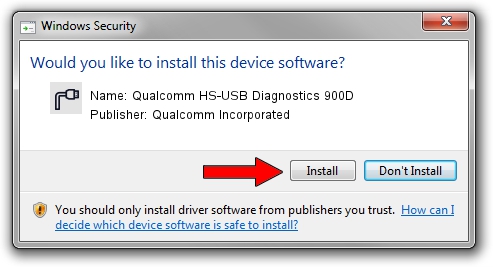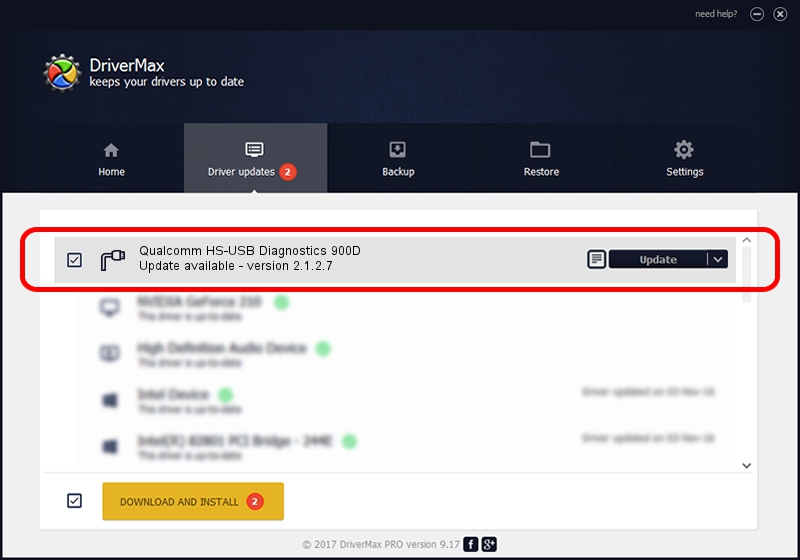Advertising seems to be blocked by your browser.
The ads help us provide this software and web site to you for free.
Please support our project by allowing our site to show ads.
Home /
Manufacturers /
Qualcomm Incorporated /
Qualcomm HS-USB Diagnostics 900D /
USB/VID_05C6&PID_900D&MI_00 /
2.1.2.7 Aug 02, 2017
Qualcomm Incorporated Qualcomm HS-USB Diagnostics 900D how to download and install the driver
Qualcomm HS-USB Diagnostics 900D is a Ports hardware device. This Windows driver was developed by Qualcomm Incorporated. The hardware id of this driver is USB/VID_05C6&PID_900D&MI_00.
1. Install Qualcomm Incorporated Qualcomm HS-USB Diagnostics 900D driver manually
- Download the driver setup file for Qualcomm Incorporated Qualcomm HS-USB Diagnostics 900D driver from the link below. This is the download link for the driver version 2.1.2.7 dated 2017-08-02.
- Start the driver setup file from a Windows account with the highest privileges (rights). If your User Access Control (UAC) is enabled then you will have to accept of the driver and run the setup with administrative rights.
- Go through the driver setup wizard, which should be quite easy to follow. The driver setup wizard will scan your PC for compatible devices and will install the driver.
- Restart your PC and enjoy the new driver, as you can see it was quite smple.
Driver file size: 173881 bytes (169.81 KB)
This driver received an average rating of 5 stars out of 37321 votes.
This driver will work for the following versions of Windows:
- This driver works on Windows 2000 64 bits
- This driver works on Windows Server 2003 64 bits
- This driver works on Windows XP 64 bits
- This driver works on Windows Vista 64 bits
- This driver works on Windows 7 64 bits
- This driver works on Windows 8 64 bits
- This driver works on Windows 8.1 64 bits
- This driver works on Windows 10 64 bits
- This driver works on Windows 11 64 bits
2. Installing the Qualcomm Incorporated Qualcomm HS-USB Diagnostics 900D driver using DriverMax: the easy way
The advantage of using DriverMax is that it will setup the driver for you in the easiest possible way and it will keep each driver up to date, not just this one. How easy can you install a driver with DriverMax? Let's take a look!
- Start DriverMax and press on the yellow button named ~SCAN FOR DRIVER UPDATES NOW~. Wait for DriverMax to analyze each driver on your PC.
- Take a look at the list of detected driver updates. Scroll the list down until you locate the Qualcomm Incorporated Qualcomm HS-USB Diagnostics 900D driver. Click on Update.
- Enjoy using the updated driver! :)

Jun 2 2024 12:43PM / Written by Daniel Statescu for DriverMax
follow @DanielStatescu