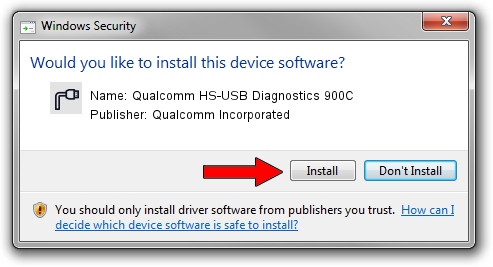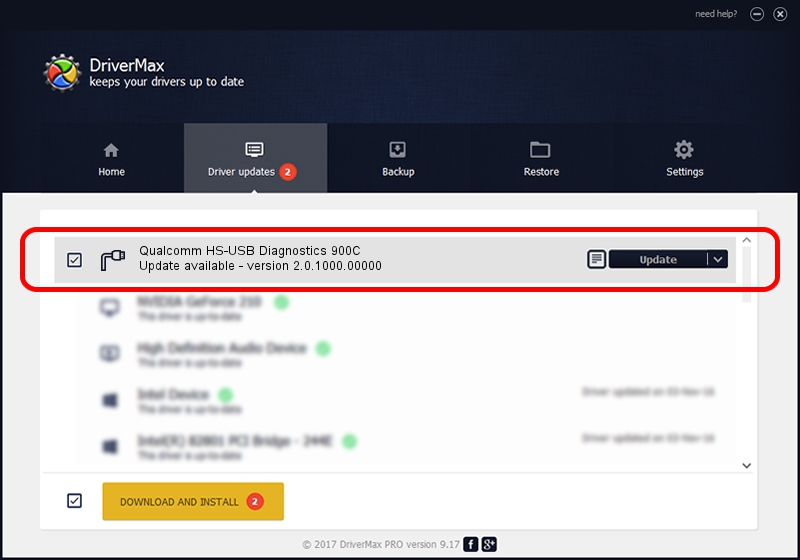Advertising seems to be blocked by your browser.
The ads help us provide this software and web site to you for free.
Please support our project by allowing our site to show ads.
Home /
Manufacturers /
Qualcomm Incorporated /
Qualcomm HS-USB Diagnostics 900C /
USB/VID_05C6&PID_900C&MI_00 /
2.0.1000.00000 May 20, 2015
Driver for Qualcomm Incorporated Qualcomm HS-USB Diagnostics 900C - downloading and installing it
Qualcomm HS-USB Diagnostics 900C is a Ports hardware device. This driver was developed by Qualcomm Incorporated. The hardware id of this driver is USB/VID_05C6&PID_900C&MI_00; this string has to match your hardware.
1. How to manually install Qualcomm Incorporated Qualcomm HS-USB Diagnostics 900C driver
- Download the setup file for Qualcomm Incorporated Qualcomm HS-USB Diagnostics 900C driver from the location below. This download link is for the driver version 2.0.1000.00000 dated 2015-05-20.
- Start the driver setup file from a Windows account with administrative rights. If your User Access Control Service (UAC) is running then you will have to confirm the installation of the driver and run the setup with administrative rights.
- Follow the driver setup wizard, which should be quite straightforward. The driver setup wizard will analyze your PC for compatible devices and will install the driver.
- Shutdown and restart your PC and enjoy the updated driver, as you can see it was quite smple.
This driver was rated with an average of 4 stars by 5873 users.
2. The easy way: using DriverMax to install Qualcomm Incorporated Qualcomm HS-USB Diagnostics 900C driver
The advantage of using DriverMax is that it will setup the driver for you in just a few seconds and it will keep each driver up to date, not just this one. How can you install a driver using DriverMax? Let's follow a few steps!
- Open DriverMax and press on the yellow button named ~SCAN FOR DRIVER UPDATES NOW~. Wait for DriverMax to analyze each driver on your computer.
- Take a look at the list of available driver updates. Scroll the list down until you locate the Qualcomm Incorporated Qualcomm HS-USB Diagnostics 900C driver. Click the Update button.
- That's it, you installed your first driver!

Mar 17 2024 5:36PM / Written by Dan Armano for DriverMax
follow @danarm