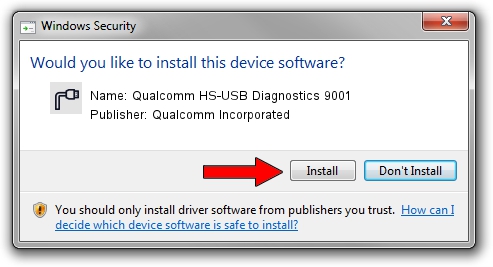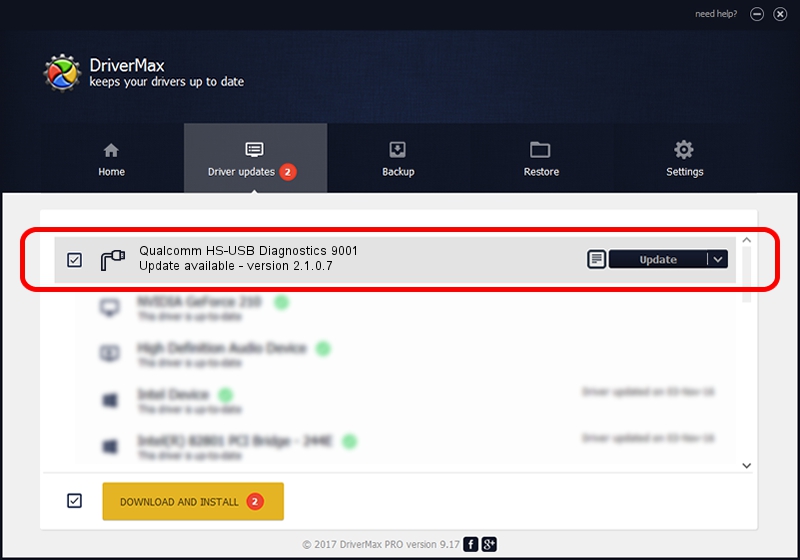Advertising seems to be blocked by your browser.
The ads help us provide this software and web site to you for free.
Please support our project by allowing our site to show ads.
Home /
Manufacturers /
Qualcomm Incorporated /
Qualcomm HS-USB Diagnostics 9001 /
USB/VID_05C6&PID_9001&MI_00 /
2.1.0.7 May 07, 2013
Qualcomm Incorporated Qualcomm HS-USB Diagnostics 9001 driver download and installation
Qualcomm HS-USB Diagnostics 9001 is a Ports hardware device. This Windows driver was developed by Qualcomm Incorporated. The hardware id of this driver is USB/VID_05C6&PID_9001&MI_00; this string has to match your hardware.
1. Qualcomm Incorporated Qualcomm HS-USB Diagnostics 9001 - install the driver manually
- Download the driver setup file for Qualcomm Incorporated Qualcomm HS-USB Diagnostics 9001 driver from the link below. This is the download link for the driver version 2.1.0.7 released on 2013-05-07.
- Start the driver setup file from a Windows account with the highest privileges (rights). If your User Access Control Service (UAC) is running then you will have to accept of the driver and run the setup with administrative rights.
- Go through the driver setup wizard, which should be quite easy to follow. The driver setup wizard will scan your PC for compatible devices and will install the driver.
- Shutdown and restart your computer and enjoy the fresh driver, as you can see it was quite smple.
Driver rating 4 stars out of 23429 votes.
2. Using DriverMax to install Qualcomm Incorporated Qualcomm HS-USB Diagnostics 9001 driver
The advantage of using DriverMax is that it will install the driver for you in just a few seconds and it will keep each driver up to date. How easy can you install a driver with DriverMax? Let's see!
- Start DriverMax and click on the yellow button that says ~SCAN FOR DRIVER UPDATES NOW~. Wait for DriverMax to analyze each driver on your PC.
- Take a look at the list of available driver updates. Scroll the list down until you find the Qualcomm Incorporated Qualcomm HS-USB Diagnostics 9001 driver. Click on Update.
- Finished installing the driver!

Jul 29 2016 7:45PM / Written by Andreea Kartman for DriverMax
follow @DeeaKartman