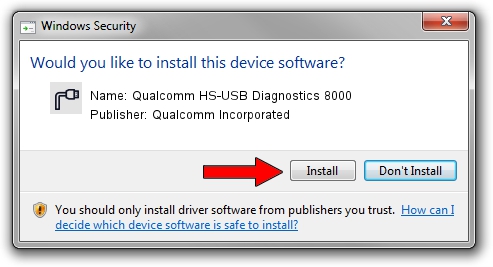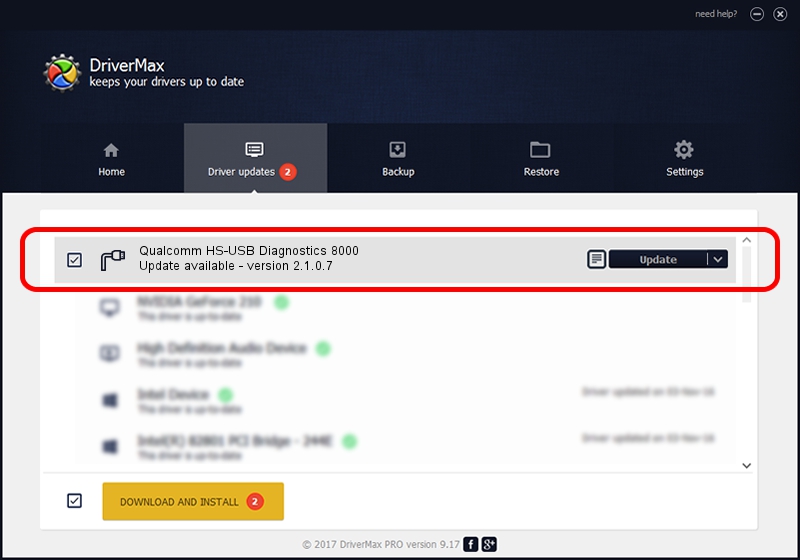Advertising seems to be blocked by your browser.
The ads help us provide this software and web site to you for free.
Please support our project by allowing our site to show ads.
Home /
Manufacturers /
Qualcomm Incorporated /
Qualcomm HS-USB Diagnostics 8000 /
USB/VID_05C6&PID_8000&MI_00 /
2.1.0.7 May 07, 2013
Qualcomm Incorporated Qualcomm HS-USB Diagnostics 8000 - two ways of downloading and installing the driver
Qualcomm HS-USB Diagnostics 8000 is a Ports hardware device. The Windows version of this driver was developed by Qualcomm Incorporated. The hardware id of this driver is USB/VID_05C6&PID_8000&MI_00; this string has to match your hardware.
1. Install Qualcomm Incorporated Qualcomm HS-USB Diagnostics 8000 driver manually
- Download the setup file for Qualcomm Incorporated Qualcomm HS-USB Diagnostics 8000 driver from the link below. This download link is for the driver version 2.1.0.7 released on 2013-05-07.
- Run the driver installation file from a Windows account with administrative rights. If your User Access Control Service (UAC) is running then you will have to accept of the driver and run the setup with administrative rights.
- Go through the driver installation wizard, which should be pretty straightforward. The driver installation wizard will scan your PC for compatible devices and will install the driver.
- Shutdown and restart your PC and enjoy the fresh driver, it is as simple as that.
This driver received an average rating of 4 stars out of 63403 votes.
2. Installing the Qualcomm Incorporated Qualcomm HS-USB Diagnostics 8000 driver using DriverMax: the easy way
The advantage of using DriverMax is that it will install the driver for you in just a few seconds and it will keep each driver up to date, not just this one. How easy can you install a driver using DriverMax? Let's take a look!
- Open DriverMax and click on the yellow button named ~SCAN FOR DRIVER UPDATES NOW~. Wait for DriverMax to scan and analyze each driver on your computer.
- Take a look at the list of available driver updates. Scroll the list down until you find the Qualcomm Incorporated Qualcomm HS-USB Diagnostics 8000 driver. Click on Update.
- That's all, the driver is now installed!

Jul 11 2016 7:44PM / Written by Daniel Statescu for DriverMax
follow @DanielStatescu