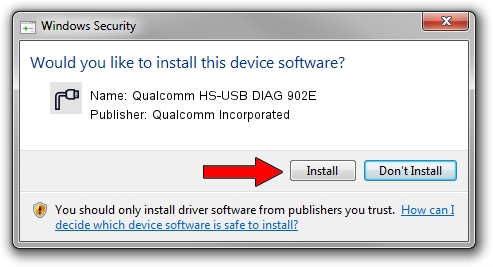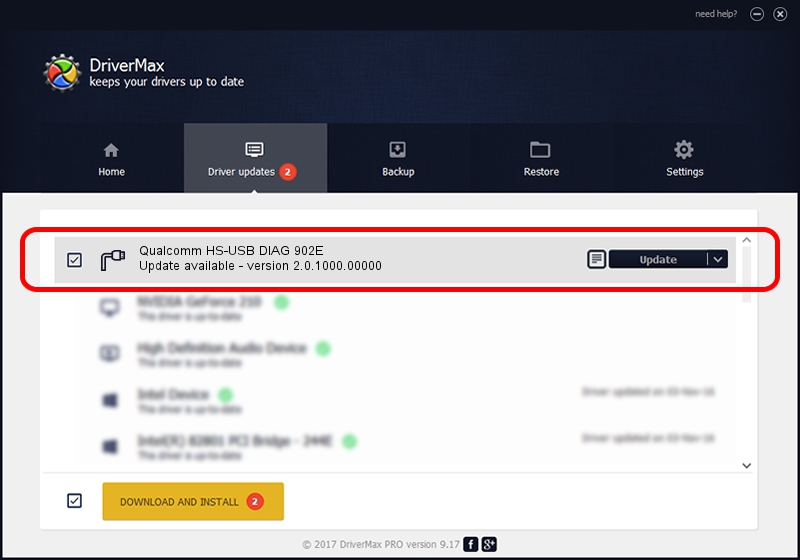Advertising seems to be blocked by your browser.
The ads help us provide this software and web site to you for free.
Please support our project by allowing our site to show ads.
Home /
Manufacturers /
Qualcomm Incorporated /
Qualcomm HS-USB DIAG 902E /
USB/VID_05C6&PID_902E&MI_02 /
2.0.1000.00000 May 20, 2015
Download and install Qualcomm Incorporated Qualcomm HS-USB DIAG 902E driver
Qualcomm HS-USB DIAG 902E is a Ports device. The developer of this driver was Qualcomm Incorporated. USB/VID_05C6&PID_902E&MI_02 is the matching hardware id of this device.
1. How to manually install Qualcomm Incorporated Qualcomm HS-USB DIAG 902E driver
- Download the driver setup file for Qualcomm Incorporated Qualcomm HS-USB DIAG 902E driver from the location below. This download link is for the driver version 2.0.1000.00000 released on 2015-05-20.
- Run the driver setup file from a Windows account with administrative rights. If your User Access Control (UAC) is started then you will have to confirm the installation of the driver and run the setup with administrative rights.
- Follow the driver setup wizard, which should be quite straightforward. The driver setup wizard will scan your PC for compatible devices and will install the driver.
- Shutdown and restart your PC and enjoy the new driver, it is as simple as that.
This driver was rated with an average of 3.5 stars by 6731 users.
2. Using DriverMax to install Qualcomm Incorporated Qualcomm HS-USB DIAG 902E driver
The most important advantage of using DriverMax is that it will setup the driver for you in the easiest possible way and it will keep each driver up to date, not just this one. How easy can you install a driver with DriverMax? Let's follow a few steps!
- Open DriverMax and press on the yellow button that says ~SCAN FOR DRIVER UPDATES NOW~. Wait for DriverMax to scan and analyze each driver on your PC.
- Take a look at the list of available driver updates. Scroll the list down until you locate the Qualcomm Incorporated Qualcomm HS-USB DIAG 902E driver. Click on Update.
- That's it, you installed your first driver!

Mar 17 2024 5:44PM / Written by Daniel Statescu for DriverMax
follow @DanielStatescu