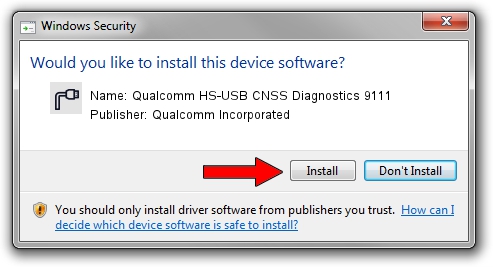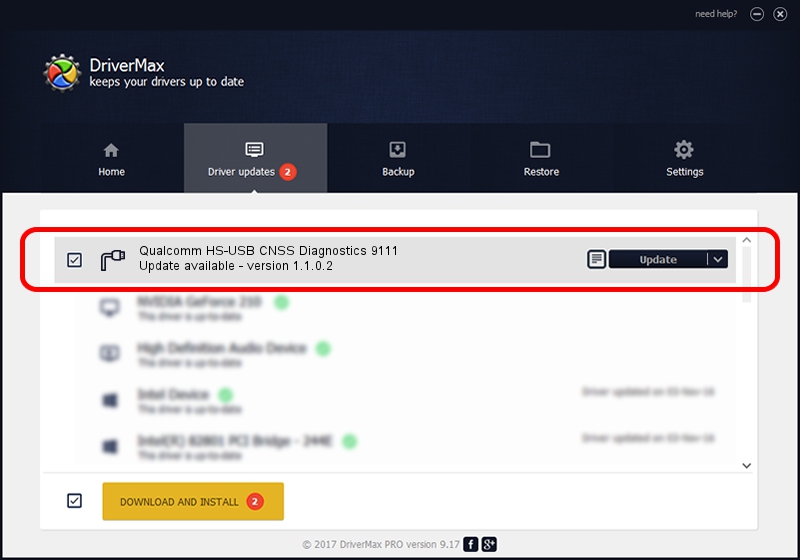Advertising seems to be blocked by your browser.
The ads help us provide this software and web site to you for free.
Please support our project by allowing our site to show ads.
Home /
Manufacturers /
Qualcomm Incorporated /
Qualcomm HS-USB CNSS Diagnostics 9111 /
USB/VID_05C6&PID_9111&MI_01 /
1.1.0.2 Nov 26, 2021
Driver for Qualcomm Incorporated Qualcomm HS-USB CNSS Diagnostics 9111 - downloading and installing it
Qualcomm HS-USB CNSS Diagnostics 9111 is a Ports device. The developer of this driver was Qualcomm Incorporated. In order to make sure you are downloading the exact right driver the hardware id is USB/VID_05C6&PID_9111&MI_01.
1. Qualcomm Incorporated Qualcomm HS-USB CNSS Diagnostics 9111 driver - how to install it manually
- Download the setup file for Qualcomm Incorporated Qualcomm HS-USB CNSS Diagnostics 9111 driver from the link below. This download link is for the driver version 1.1.0.2 released on 2021-11-26.
- Run the driver setup file from a Windows account with the highest privileges (rights). If your User Access Control (UAC) is started then you will have to confirm the installation of the driver and run the setup with administrative rights.
- Follow the driver installation wizard, which should be quite straightforward. The driver installation wizard will analyze your PC for compatible devices and will install the driver.
- Shutdown and restart your PC and enjoy the fresh driver, as you can see it was quite smple.
Size of this driver: 198893 bytes (194.23 KB)
This driver was rated with an average of 5 stars by 2891 users.
This driver is fully compatible with the following versions of Windows:
- This driver works on Windows 7 64 bits
- This driver works on Windows 8 64 bits
- This driver works on Windows 8.1 64 bits
- This driver works on Windows 10 64 bits
- This driver works on Windows 11 64 bits
2. Installing the Qualcomm Incorporated Qualcomm HS-USB CNSS Diagnostics 9111 driver using DriverMax: the easy way
The advantage of using DriverMax is that it will install the driver for you in just a few seconds and it will keep each driver up to date. How can you install a driver with DriverMax? Let's follow a few steps!
- Open DriverMax and click on the yellow button named ~SCAN FOR DRIVER UPDATES NOW~. Wait for DriverMax to scan and analyze each driver on your computer.
- Take a look at the list of driver updates. Scroll the list down until you find the Qualcomm Incorporated Qualcomm HS-USB CNSS Diagnostics 9111 driver. Click on Update.
- That's it, you installed your first driver!

Aug 21 2024 1:40PM / Written by Daniel Statescu for DriverMax
follow @DanielStatescu