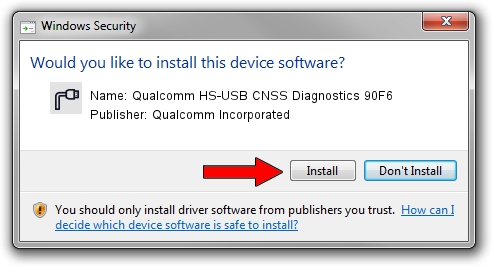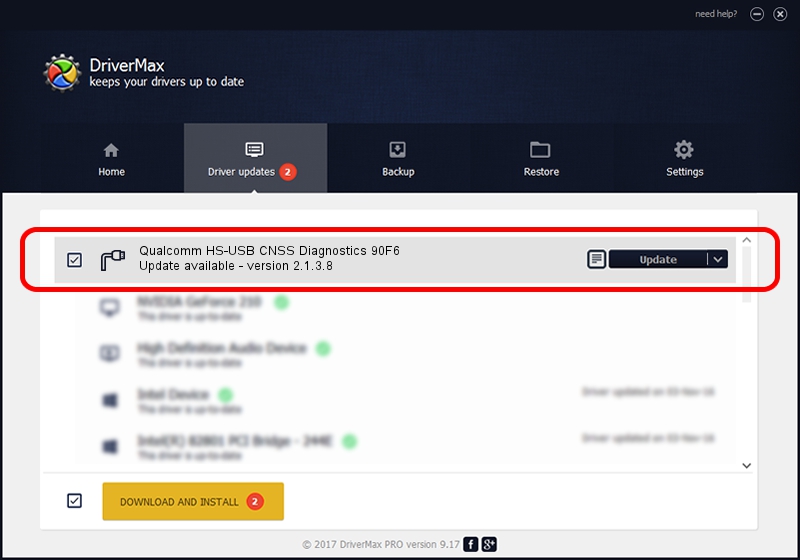Advertising seems to be blocked by your browser.
The ads help us provide this software and web site to you for free.
Please support our project by allowing our site to show ads.
Home /
Manufacturers /
Qualcomm Incorporated /
Qualcomm HS-USB CNSS Diagnostics 90F6 /
USB/VID_05C6&PID_90F6&MI_02 /
2.1.3.8 Nov 20, 2019
Qualcomm Incorporated Qualcomm HS-USB CNSS Diagnostics 90F6 driver download and installation
Qualcomm HS-USB CNSS Diagnostics 90F6 is a Ports hardware device. This driver was developed by Qualcomm Incorporated. The hardware id of this driver is USB/VID_05C6&PID_90F6&MI_02.
1. Install Qualcomm Incorporated Qualcomm HS-USB CNSS Diagnostics 90F6 driver manually
- Download the driver setup file for Qualcomm Incorporated Qualcomm HS-USB CNSS Diagnostics 90F6 driver from the link below. This download link is for the driver version 2.1.3.8 released on 2019-11-20.
- Start the driver setup file from a Windows account with the highest privileges (rights). If your User Access Control Service (UAC) is started then you will have to confirm the installation of the driver and run the setup with administrative rights.
- Follow the driver setup wizard, which should be quite easy to follow. The driver setup wizard will analyze your PC for compatible devices and will install the driver.
- Restart your computer and enjoy the fresh driver, it is as simple as that.
Download size of the driver: 200184 bytes (195.49 KB)
This driver received an average rating of 4.5 stars out of 94628 votes.
This driver was released for the following versions of Windows:
- This driver works on Windows 7 64 bits
- This driver works on Windows 8 64 bits
- This driver works on Windows 8.1 64 bits
- This driver works on Windows 10 64 bits
- This driver works on Windows 11 64 bits
2. The easy way: using DriverMax to install Qualcomm Incorporated Qualcomm HS-USB CNSS Diagnostics 90F6 driver
The advantage of using DriverMax is that it will setup the driver for you in the easiest possible way and it will keep each driver up to date, not just this one. How can you install a driver with DriverMax? Let's take a look!
- Start DriverMax and push on the yellow button that says ~SCAN FOR DRIVER UPDATES NOW~. Wait for DriverMax to analyze each driver on your PC.
- Take a look at the list of detected driver updates. Scroll the list down until you find the Qualcomm Incorporated Qualcomm HS-USB CNSS Diagnostics 90F6 driver. Click on Update.
- Finished installing the driver!

Jul 28 2024 10:30AM / Written by Daniel Statescu for DriverMax
follow @DanielStatescu