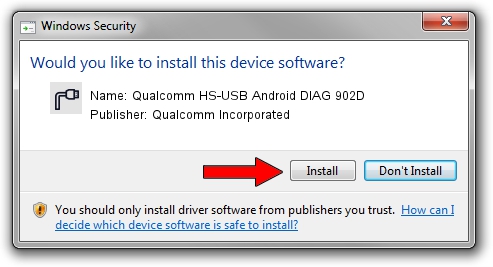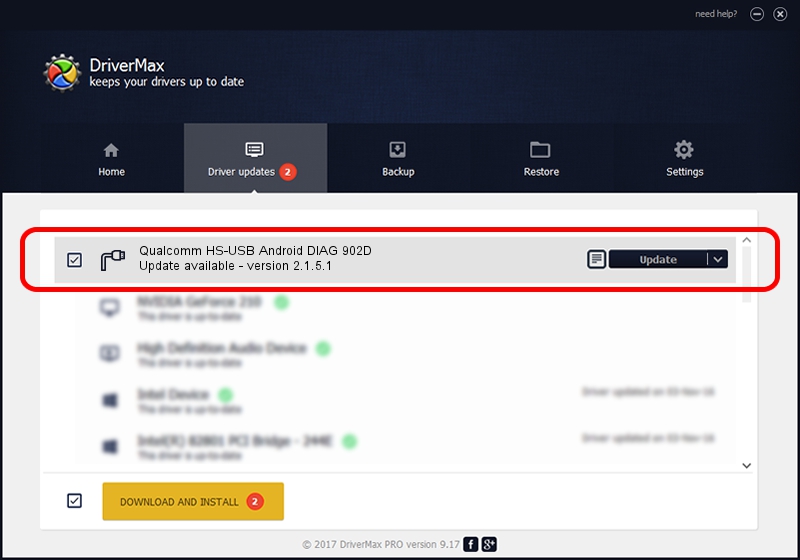Advertising seems to be blocked by your browser.
The ads help us provide this software and web site to you for free.
Please support our project by allowing our site to show ads.
Home /
Manufacturers /
Qualcomm Incorporated /
Qualcomm HS-USB Android DIAG 902D /
USB/VID_05C6&PID_902D&MI_02 /
2.1.5.1 Jan 11, 2023
Qualcomm Incorporated Qualcomm HS-USB Android DIAG 902D how to download and install the driver
Qualcomm HS-USB Android DIAG 902D is a Ports hardware device. This driver was developed by Qualcomm Incorporated. The hardware id of this driver is USB/VID_05C6&PID_902D&MI_02; this string has to match your hardware.
1. How to manually install Qualcomm Incorporated Qualcomm HS-USB Android DIAG 902D driver
- You can download from the link below the driver setup file for the Qualcomm Incorporated Qualcomm HS-USB Android DIAG 902D driver. The archive contains version 2.1.5.1 dated 2023-01-11 of the driver.
- Start the driver installer file from a user account with the highest privileges (rights). If your User Access Control Service (UAC) is enabled please confirm the installation of the driver and run the setup with administrative rights.
- Go through the driver installation wizard, which will guide you; it should be quite easy to follow. The driver installation wizard will analyze your computer and will install the right driver.
- When the operation finishes restart your PC in order to use the updated driver. It is as simple as that to install a Windows driver!
This driver was rated with an average of 3.9 stars by 40170 users.
2. How to use DriverMax to install Qualcomm Incorporated Qualcomm HS-USB Android DIAG 902D driver
The advantage of using DriverMax is that it will install the driver for you in just a few seconds and it will keep each driver up to date. How easy can you install a driver using DriverMax? Let's take a look!
- Open DriverMax and push on the yellow button named ~SCAN FOR DRIVER UPDATES NOW~. Wait for DriverMax to scan and analyze each driver on your computer.
- Take a look at the list of available driver updates. Scroll the list down until you locate the Qualcomm Incorporated Qualcomm HS-USB Android DIAG 902D driver. Click on Update.
- That's it, you installed your first driver!

Aug 23 2024 11:03AM / Written by Daniel Statescu for DriverMax
follow @DanielStatescu