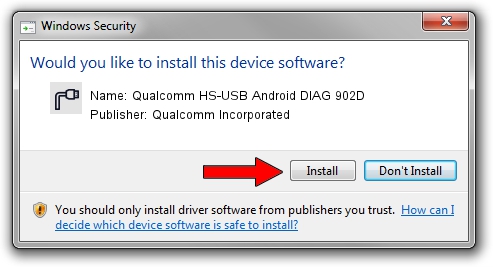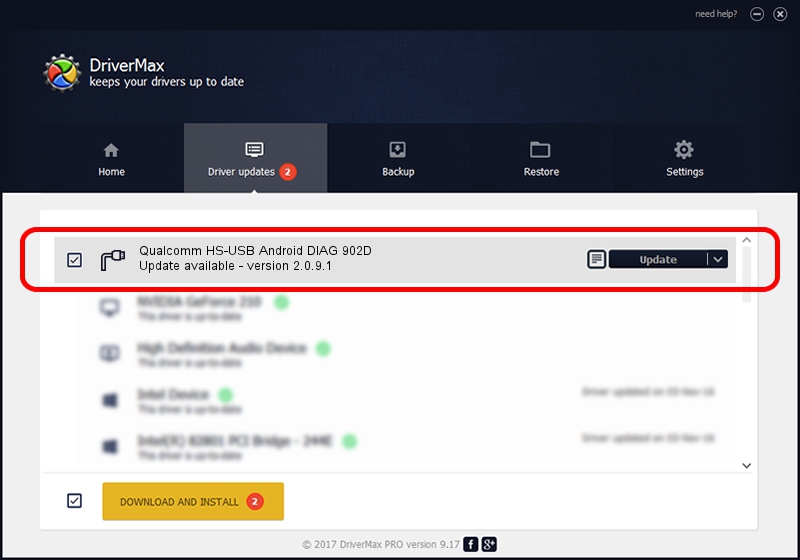Advertising seems to be blocked by your browser.
The ads help us provide this software and web site to you for free.
Please support our project by allowing our site to show ads.
Home /
Manufacturers /
Qualcomm Incorporated /
Qualcomm HS-USB Android DIAG 902D /
USB/VID_05C6&PID_902D&MI_02 /
2.0.9.1 Jan 30, 2012
Qualcomm Incorporated Qualcomm HS-USB Android DIAG 902D - two ways of downloading and installing the driver
Qualcomm HS-USB Android DIAG 902D is a Ports device. This Windows driver was developed by Qualcomm Incorporated. USB/VID_05C6&PID_902D&MI_02 is the matching hardware id of this device.
1. Manually install Qualcomm Incorporated Qualcomm HS-USB Android DIAG 902D driver
- Download the driver setup file for Qualcomm Incorporated Qualcomm HS-USB Android DIAG 902D driver from the link below. This is the download link for the driver version 2.0.9.1 dated 2012-01-30.
- Run the driver installation file from a Windows account with administrative rights. If your UAC (User Access Control) is started then you will have to confirm the installation of the driver and run the setup with administrative rights.
- Follow the driver setup wizard, which should be quite easy to follow. The driver setup wizard will scan your PC for compatible devices and will install the driver.
- Shutdown and restart your PC and enjoy the new driver, it is as simple as that.
The file size of this driver is 67806 bytes (66.22 KB)
This driver received an average rating of 4 stars out of 81555 votes.
This driver is compatible with the following versions of Windows:
- This driver works on Windows 2000 32 bits
- This driver works on Windows Server 2003 32 bits
- This driver works on Windows XP 32 bits
- This driver works on Windows Vista 32 bits
- This driver works on Windows 7 32 bits
- This driver works on Windows 8 32 bits
- This driver works on Windows 8.1 32 bits
- This driver works on Windows 10 32 bits
- This driver works on Windows 11 32 bits
2. How to use DriverMax to install Qualcomm Incorporated Qualcomm HS-USB Android DIAG 902D driver
The advantage of using DriverMax is that it will install the driver for you in the easiest possible way and it will keep each driver up to date. How easy can you install a driver with DriverMax? Let's follow a few steps!
- Start DriverMax and press on the yellow button that says ~SCAN FOR DRIVER UPDATES NOW~. Wait for DriverMax to analyze each driver on your computer.
- Take a look at the list of detected driver updates. Search the list until you find the Qualcomm Incorporated Qualcomm HS-USB Android DIAG 902D driver. Click on Update.
- That's all, the driver is now installed!

May 11 2024 2:35AM / Written by Daniel Statescu for DriverMax
follow @DanielStatescu