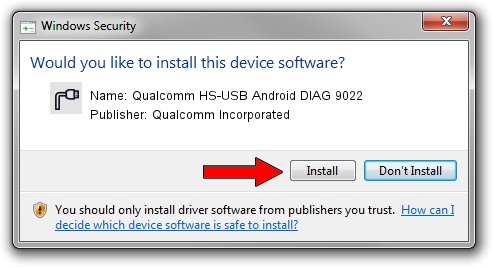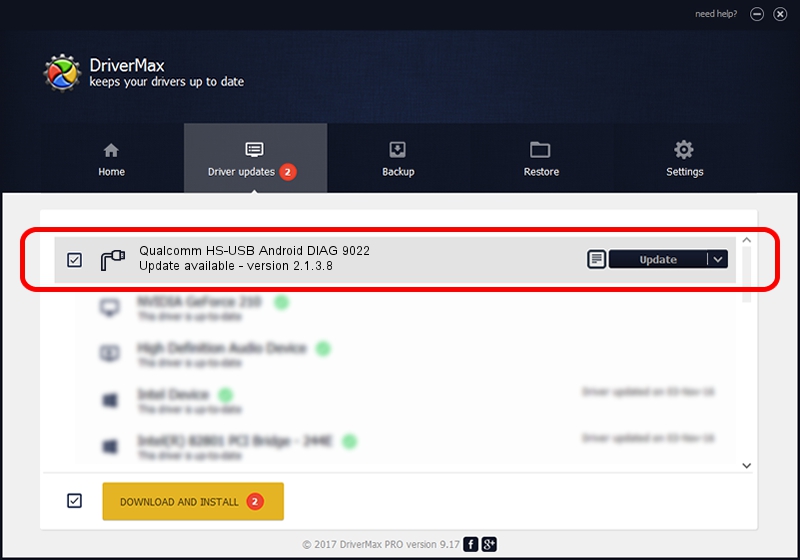Advertising seems to be blocked by your browser.
The ads help us provide this software and web site to you for free.
Please support our project by allowing our site to show ads.
Home /
Manufacturers /
Qualcomm Incorporated /
Qualcomm HS-USB Android DIAG 9022 /
USB/VID_05C6&PID_9022&MI_00 /
2.1.3.8 Nov 20, 2019
Qualcomm Incorporated Qualcomm HS-USB Android DIAG 9022 how to download and install the driver
Qualcomm HS-USB Android DIAG 9022 is a Ports hardware device. This driver was developed by Qualcomm Incorporated. The hardware id of this driver is USB/VID_05C6&PID_9022&MI_00.
1. How to manually install Qualcomm Incorporated Qualcomm HS-USB Android DIAG 9022 driver
- You can download from the link below the driver installer file for the Qualcomm Incorporated Qualcomm HS-USB Android DIAG 9022 driver. The archive contains version 2.1.3.8 dated 2019-11-20 of the driver.
- Start the driver installer file from a user account with the highest privileges (rights). If your UAC (User Access Control) is enabled please confirm the installation of the driver and run the setup with administrative rights.
- Go through the driver installation wizard, which will guide you; it should be pretty easy to follow. The driver installation wizard will scan your PC and will install the right driver.
- When the operation finishes restart your PC in order to use the updated driver. It is as simple as that to install a Windows driver!
Size of this driver: 200184 bytes (195.49 KB)
This driver was rated with an average of 4.1 stars by 97746 users.
This driver will work for the following versions of Windows:
- This driver works on Windows 7 64 bits
- This driver works on Windows 8 64 bits
- This driver works on Windows 8.1 64 bits
- This driver works on Windows 10 64 bits
- This driver works on Windows 11 64 bits
2. Using DriverMax to install Qualcomm Incorporated Qualcomm HS-USB Android DIAG 9022 driver
The most important advantage of using DriverMax is that it will install the driver for you in the easiest possible way and it will keep each driver up to date. How can you install a driver using DriverMax? Let's see!
- Start DriverMax and click on the yellow button named ~SCAN FOR DRIVER UPDATES NOW~. Wait for DriverMax to scan and analyze each driver on your computer.
- Take a look at the list of driver updates. Scroll the list down until you find the Qualcomm Incorporated Qualcomm HS-USB Android DIAG 9022 driver. Click on Update.
- That's it, you installed your first driver!

Jul 28 2024 9:33AM / Written by Daniel Statescu for DriverMax
follow @DanielStatescu