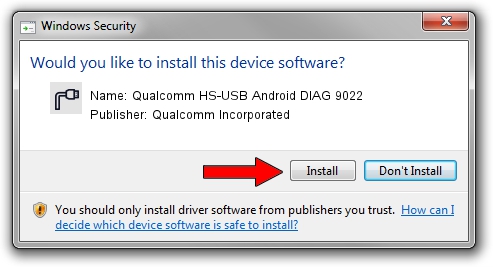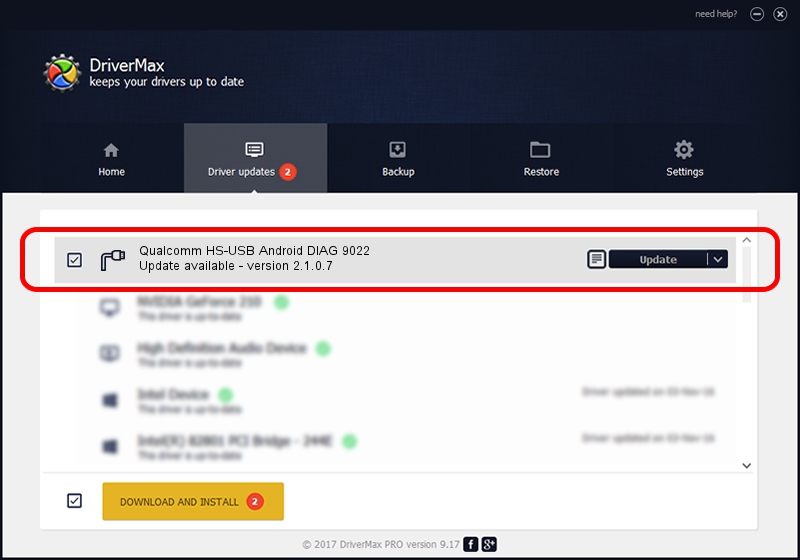Advertising seems to be blocked by your browser.
The ads help us provide this software and web site to you for free.
Please support our project by allowing our site to show ads.
Home /
Manufacturers /
Qualcomm Incorporated /
Qualcomm HS-USB Android DIAG 9022 /
USB/VID_05C6&PID_9022&MI_00 /
2.1.0.7 May 07, 2013
Download and install Qualcomm Incorporated Qualcomm HS-USB Android DIAG 9022 driver
Qualcomm HS-USB Android DIAG 9022 is a Ports hardware device. The Windows version of this driver was developed by Qualcomm Incorporated. The hardware id of this driver is USB/VID_05C6&PID_9022&MI_00; this string has to match your hardware.
1. Manually install Qualcomm Incorporated Qualcomm HS-USB Android DIAG 9022 driver
- Download the driver setup file for Qualcomm Incorporated Qualcomm HS-USB Android DIAG 9022 driver from the location below. This is the download link for the driver version 2.1.0.7 dated 2013-05-07.
- Run the driver installation file from a Windows account with the highest privileges (rights). If your User Access Control (UAC) is enabled then you will have to accept of the driver and run the setup with administrative rights.
- Go through the driver installation wizard, which should be pretty straightforward. The driver installation wizard will analyze your PC for compatible devices and will install the driver.
- Shutdown and restart your computer and enjoy the fresh driver, as you can see it was quite smple.
This driver was rated with an average of 3.9 stars by 11791 users.
2. Installing the Qualcomm Incorporated Qualcomm HS-USB Android DIAG 9022 driver using DriverMax: the easy way
The advantage of using DriverMax is that it will setup the driver for you in just a few seconds and it will keep each driver up to date, not just this one. How can you install a driver using DriverMax? Let's take a look!
- Open DriverMax and push on the yellow button that says ~SCAN FOR DRIVER UPDATES NOW~. Wait for DriverMax to scan and analyze each driver on your computer.
- Take a look at the list of driver updates. Scroll the list down until you locate the Qualcomm Incorporated Qualcomm HS-USB Android DIAG 9022 driver. Click the Update button.
- That's it, you installed your first driver!

Aug 10 2016 11:51PM / Written by Andreea Kartman for DriverMax
follow @DeeaKartman