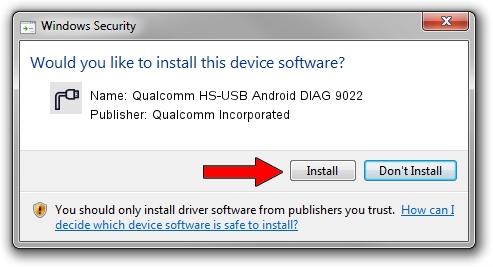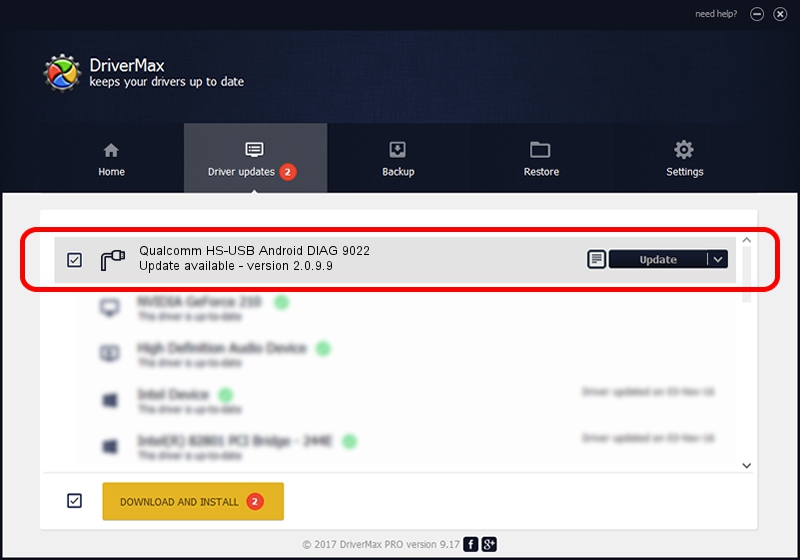Advertising seems to be blocked by your browser.
The ads help us provide this software and web site to you for free.
Please support our project by allowing our site to show ads.
Home /
Manufacturers /
Qualcomm Incorporated /
Qualcomm HS-USB Android DIAG 9022 /
USB/VID_05C6&PID_9022&MI_00 /
2.0.9.9 Aug 31, 2012
Driver for Qualcomm Incorporated Qualcomm HS-USB Android DIAG 9022 - downloading and installing it
Qualcomm HS-USB Android DIAG 9022 is a Ports device. The developer of this driver was Qualcomm Incorporated. The hardware id of this driver is USB/VID_05C6&PID_9022&MI_00.
1. Manually install Qualcomm Incorporated Qualcomm HS-USB Android DIAG 9022 driver
- Download the driver setup file for Qualcomm Incorporated Qualcomm HS-USB Android DIAG 9022 driver from the link below. This is the download link for the driver version 2.0.9.9 dated 2012-08-31.
- Run the driver installation file from a Windows account with the highest privileges (rights). If your User Access Control (UAC) is started then you will have to accept of the driver and run the setup with administrative rights.
- Follow the driver setup wizard, which should be pretty straightforward. The driver setup wizard will analyze your PC for compatible devices and will install the driver.
- Restart your computer and enjoy the new driver, as you can see it was quite smple.
This driver was rated with an average of 4 stars by 37451 users.
2. Using DriverMax to install Qualcomm Incorporated Qualcomm HS-USB Android DIAG 9022 driver
The advantage of using DriverMax is that it will setup the driver for you in just a few seconds and it will keep each driver up to date, not just this one. How easy can you install a driver with DriverMax? Let's see!
- Open DriverMax and press on the yellow button that says ~SCAN FOR DRIVER UPDATES NOW~. Wait for DriverMax to scan and analyze each driver on your computer.
- Take a look at the list of available driver updates. Search the list until you locate the Qualcomm Incorporated Qualcomm HS-USB Android DIAG 9022 driver. Click the Update button.
- Finished installing the driver!

Aug 4 2016 10:32AM / Written by Daniel Statescu for DriverMax
follow @DanielStatescu