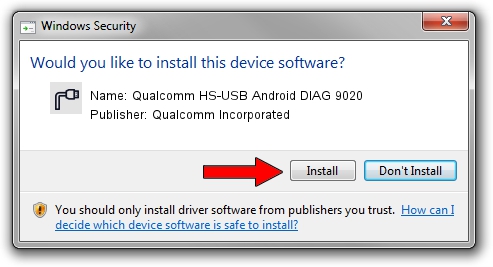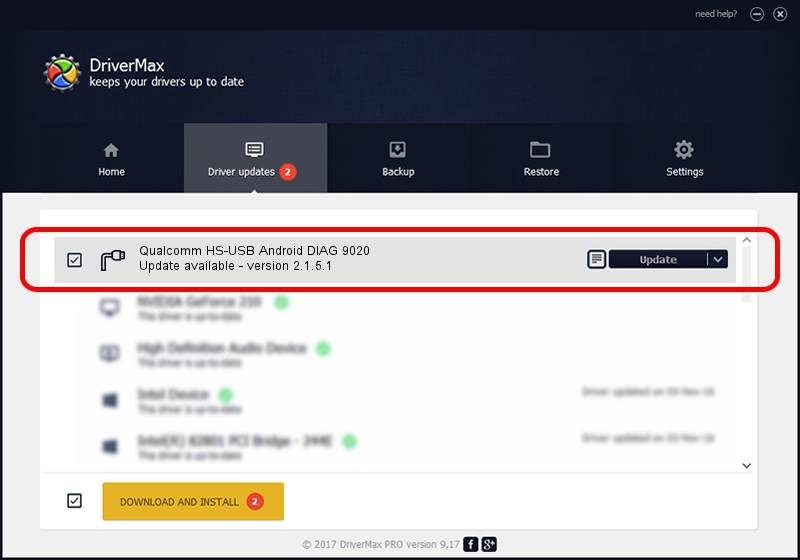Advertising seems to be blocked by your browser.
The ads help us provide this software and web site to you for free.
Please support our project by allowing our site to show ads.
Home /
Manufacturers /
Qualcomm Incorporated /
Qualcomm HS-USB Android DIAG 9020 /
USB/VID_05C6&PID_9020&MI_00 /
2.1.5.1 Jan 11, 2023
Qualcomm Incorporated Qualcomm HS-USB Android DIAG 9020 - two ways of downloading and installing the driver
Qualcomm HS-USB Android DIAG 9020 is a Ports device. This driver was developed by Qualcomm Incorporated. The hardware id of this driver is USB/VID_05C6&PID_9020&MI_00; this string has to match your hardware.
1. Manually install Qualcomm Incorporated Qualcomm HS-USB Android DIAG 9020 driver
- You can download from the link below the driver setup file for the Qualcomm Incorporated Qualcomm HS-USB Android DIAG 9020 driver. The archive contains version 2.1.5.1 released on 2023-01-11 of the driver.
- Start the driver installer file from a user account with administrative rights. If your UAC (User Access Control) is running please accept of the driver and run the setup with administrative rights.
- Go through the driver setup wizard, which will guide you; it should be quite easy to follow. The driver setup wizard will analyze your computer and will install the right driver.
- When the operation finishes shutdown and restart your PC in order to use the updated driver. As you can see it was quite smple to install a Windows driver!
Driver rating 3.1 stars out of 40357 votes.
2. How to use DriverMax to install Qualcomm Incorporated Qualcomm HS-USB Android DIAG 9020 driver
The advantage of using DriverMax is that it will install the driver for you in just a few seconds and it will keep each driver up to date, not just this one. How can you install a driver using DriverMax? Let's take a look!
- Open DriverMax and push on the yellow button that says ~SCAN FOR DRIVER UPDATES NOW~. Wait for DriverMax to scan and analyze each driver on your PC.
- Take a look at the list of available driver updates. Scroll the list down until you find the Qualcomm Incorporated Qualcomm HS-USB Android DIAG 9020 driver. Click on Update.
- That's all, the driver is now installed!

Aug 23 2024 11:01AM / Written by Daniel Statescu for DriverMax
follow @DanielStatescu