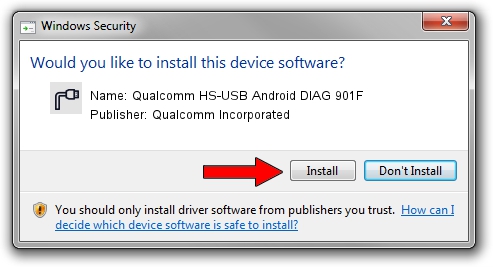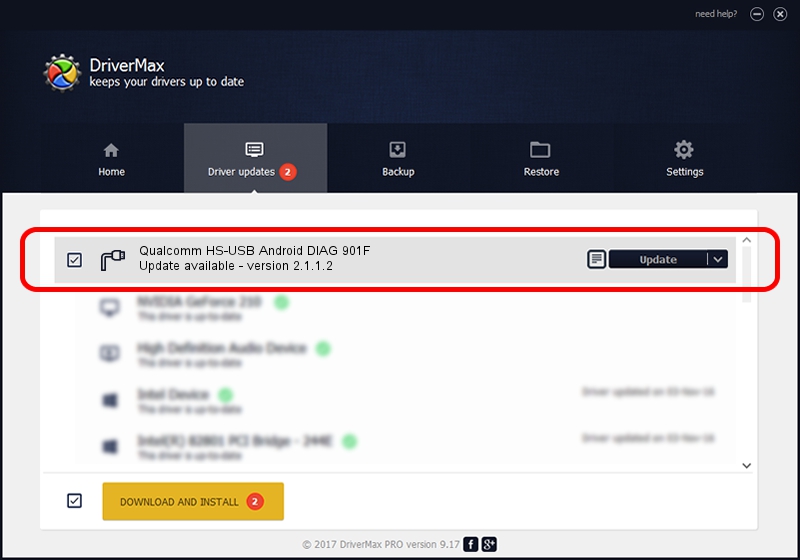Advertising seems to be blocked by your browser.
The ads help us provide this software and web site to you for free.
Please support our project by allowing our site to show ads.
Home /
Manufacturers /
Qualcomm Incorporated /
Qualcomm HS-USB Android DIAG 901F /
USB/VID_05C6&PID_901F&MI_00 /
2.1.1.2 Mar 19, 2014
Driver for Qualcomm Incorporated Qualcomm HS-USB Android DIAG 901F - downloading and installing it
Qualcomm HS-USB Android DIAG 901F is a Ports hardware device. The Windows version of this driver was developed by Qualcomm Incorporated. The hardware id of this driver is USB/VID_05C6&PID_901F&MI_00.
1. Install Qualcomm Incorporated Qualcomm HS-USB Android DIAG 901F driver manually
- Download the setup file for Qualcomm Incorporated Qualcomm HS-USB Android DIAG 901F driver from the link below. This is the download link for the driver version 2.1.1.2 released on 2014-03-19.
- Start the driver setup file from a Windows account with administrative rights. If your User Access Control Service (UAC) is running then you will have to accept of the driver and run the setup with administrative rights.
- Follow the driver setup wizard, which should be quite easy to follow. The driver setup wizard will scan your PC for compatible devices and will install the driver.
- Shutdown and restart your computer and enjoy the fresh driver, as you can see it was quite smple.
This driver received an average rating of 3.7 stars out of 45904 votes.
2. Using DriverMax to install Qualcomm Incorporated Qualcomm HS-USB Android DIAG 901F driver
The most important advantage of using DriverMax is that it will install the driver for you in just a few seconds and it will keep each driver up to date, not just this one. How easy can you install a driver with DriverMax? Let's see!
- Open DriverMax and click on the yellow button that says ~SCAN FOR DRIVER UPDATES NOW~. Wait for DriverMax to analyze each driver on your PC.
- Take a look at the list of driver updates. Search the list until you locate the Qualcomm Incorporated Qualcomm HS-USB Android DIAG 901F driver. Click on Update.
- That's all, the driver is now installed!

Jun 20 2016 12:48PM / Written by Andreea Kartman for DriverMax
follow @DeeaKartman