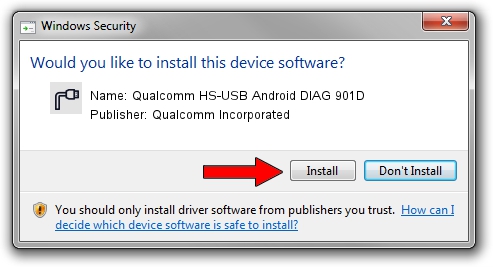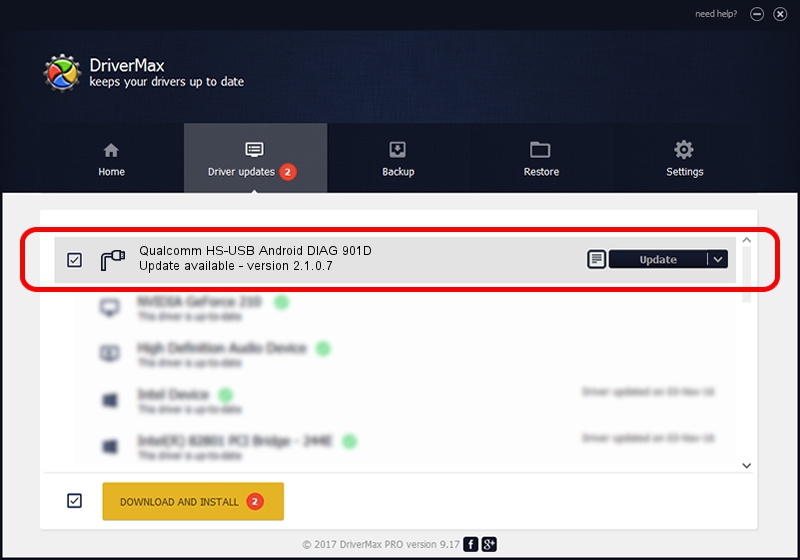Advertising seems to be blocked by your browser.
The ads help us provide this software and web site to you for free.
Please support our project by allowing our site to show ads.
Home /
Manufacturers /
Qualcomm Incorporated /
Qualcomm HS-USB Android DIAG 901D /
USB/VID_05C6&PID_901D&MI_00 /
2.1.0.7 May 07, 2013
Qualcomm Incorporated Qualcomm HS-USB Android DIAG 901D - two ways of downloading and installing the driver
Qualcomm HS-USB Android DIAG 901D is a Ports hardware device. The Windows version of this driver was developed by Qualcomm Incorporated. In order to make sure you are downloading the exact right driver the hardware id is USB/VID_05C6&PID_901D&MI_00.
1. Manually install Qualcomm Incorporated Qualcomm HS-USB Android DIAG 901D driver
- You can download from the link below the driver setup file for the Qualcomm Incorporated Qualcomm HS-USB Android DIAG 901D driver. The archive contains version 2.1.0.7 dated 2013-05-07 of the driver.
- Run the driver installer file from a user account with administrative rights. If your User Access Control Service (UAC) is enabled please confirm the installation of the driver and run the setup with administrative rights.
- Go through the driver setup wizard, which will guide you; it should be pretty easy to follow. The driver setup wizard will scan your PC and will install the right driver.
- When the operation finishes restart your PC in order to use the updated driver. As you can see it was quite smple to install a Windows driver!
This driver was rated with an average of 3.2 stars by 11831 users.
2. How to use DriverMax to install Qualcomm Incorporated Qualcomm HS-USB Android DIAG 901D driver
The advantage of using DriverMax is that it will install the driver for you in just a few seconds and it will keep each driver up to date. How can you install a driver with DriverMax? Let's see!
- Start DriverMax and click on the yellow button named ~SCAN FOR DRIVER UPDATES NOW~. Wait for DriverMax to analyze each driver on your computer.
- Take a look at the list of driver updates. Scroll the list down until you locate the Qualcomm Incorporated Qualcomm HS-USB Android DIAG 901D driver. Click the Update button.
- That's it, you installed your first driver!

Aug 10 2016 11:51PM / Written by Dan Armano for DriverMax
follow @danarm