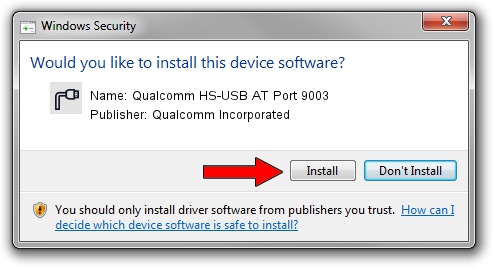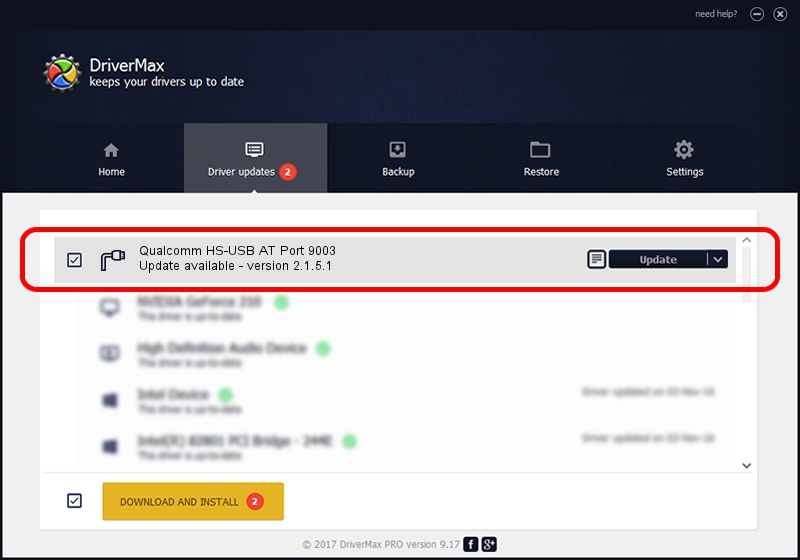Advertising seems to be blocked by your browser.
The ads help us provide this software and web site to you for free.
Please support our project by allowing our site to show ads.
Home /
Manufacturers /
Qualcomm Incorporated /
Qualcomm HS-USB AT Port 9003 /
USB/VID_05C6&PID_9003&MI_02 /
2.1.5.1 Jan 11, 2023
Qualcomm Incorporated Qualcomm HS-USB AT Port 9003 how to download and install the driver
Qualcomm HS-USB AT Port 9003 is a Ports hardware device. The Windows version of this driver was developed by Qualcomm Incorporated. USB/VID_05C6&PID_9003&MI_02 is the matching hardware id of this device.
1. Install Qualcomm Incorporated Qualcomm HS-USB AT Port 9003 driver manually
- Download the driver setup file for Qualcomm Incorporated Qualcomm HS-USB AT Port 9003 driver from the location below. This download link is for the driver version 2.1.5.1 released on 2023-01-11.
- Start the driver installation file from a Windows account with administrative rights. If your User Access Control Service (UAC) is started then you will have to accept of the driver and run the setup with administrative rights.
- Follow the driver setup wizard, which should be quite straightforward. The driver setup wizard will analyze your PC for compatible devices and will install the driver.
- Restart your computer and enjoy the fresh driver, as you can see it was quite smple.
Driver rating 3.2 stars out of 41925 votes.
2. How to install Qualcomm Incorporated Qualcomm HS-USB AT Port 9003 driver using DriverMax
The advantage of using DriverMax is that it will install the driver for you in the easiest possible way and it will keep each driver up to date. How easy can you install a driver with DriverMax? Let's follow a few steps!
- Open DriverMax and press on the yellow button that says ~SCAN FOR DRIVER UPDATES NOW~. Wait for DriverMax to analyze each driver on your computer.
- Take a look at the list of driver updates. Scroll the list down until you locate the Qualcomm Incorporated Qualcomm HS-USB AT Port 9003 driver. Click on Update.
- That's it, you installed your first driver!

Aug 23 2024 10:55AM / Written by Daniel Statescu for DriverMax
follow @DanielStatescu