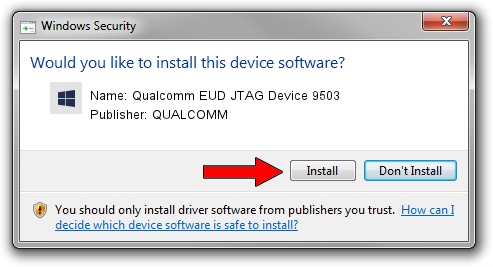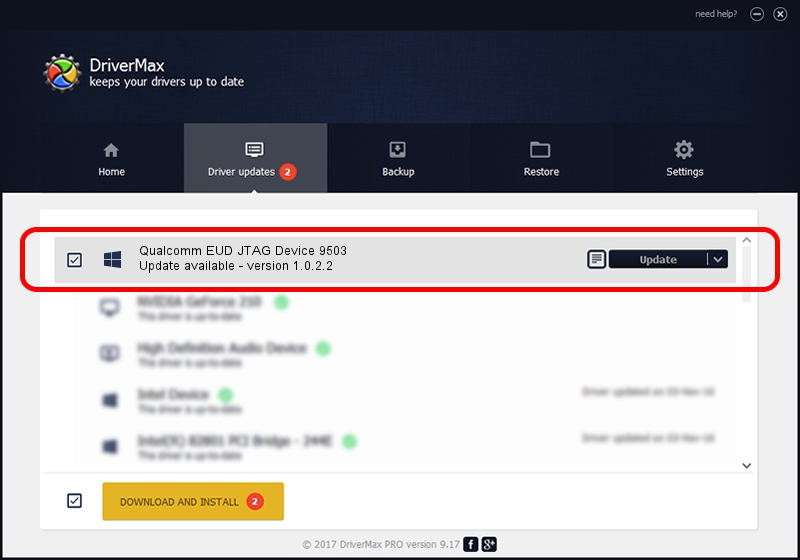Advertising seems to be blocked by your browser.
The ads help us provide this software and web site to you for free.
Please support our project by allowing our site to show ads.
Home /
Manufacturers /
QUALCOMM /
Qualcomm EUD JTAG Device 9503 /
USB/VID_05C6&PID_9503 /
1.0.2.2 Nov 20, 2019
QUALCOMM Qualcomm EUD JTAG Device 9503 how to download and install the driver
Qualcomm EUD JTAG Device 9503 is a USBDevice hardware device. The Windows version of this driver was developed by QUALCOMM. USB/VID_05C6&PID_9503 is the matching hardware id of this device.
1. How to manually install QUALCOMM Qualcomm EUD JTAG Device 9503 driver
- Download the setup file for QUALCOMM Qualcomm EUD JTAG Device 9503 driver from the location below. This download link is for the driver version 1.0.2.2 released on 2019-11-20.
- Run the driver installation file from a Windows account with the highest privileges (rights). If your User Access Control (UAC) is running then you will have to accept of the driver and run the setup with administrative rights.
- Go through the driver installation wizard, which should be pretty straightforward. The driver installation wizard will analyze your PC for compatible devices and will install the driver.
- Restart your computer and enjoy the fresh driver, it is as simple as that.
The file size of this driver is 52691 bytes (51.46 KB)
Driver rating 4.2 stars out of 91241 votes.
This driver will work for the following versions of Windows:
- This driver works on Windows 2000 64 bits
- This driver works on Windows Server 2003 64 bits
- This driver works on Windows XP 64 bits
- This driver works on Windows Vista 64 bits
- This driver works on Windows 7 64 bits
- This driver works on Windows 8 64 bits
- This driver works on Windows 8.1 64 bits
- This driver works on Windows 10 64 bits
- This driver works on Windows 11 64 bits
2. How to use DriverMax to install QUALCOMM Qualcomm EUD JTAG Device 9503 driver
The most important advantage of using DriverMax is that it will install the driver for you in just a few seconds and it will keep each driver up to date, not just this one. How easy can you install a driver using DriverMax? Let's take a look!
- Open DriverMax and press on the yellow button that says ~SCAN FOR DRIVER UPDATES NOW~. Wait for DriverMax to scan and analyze each driver on your PC.
- Take a look at the list of driver updates. Scroll the list down until you find the QUALCOMM Qualcomm EUD JTAG Device 9503 driver. Click on Update.
- Enjoy using the updated driver! :)

Jul 31 2024 11:10PM / Written by Daniel Statescu for DriverMax
follow @DanielStatescu