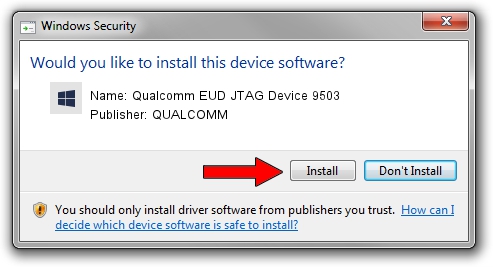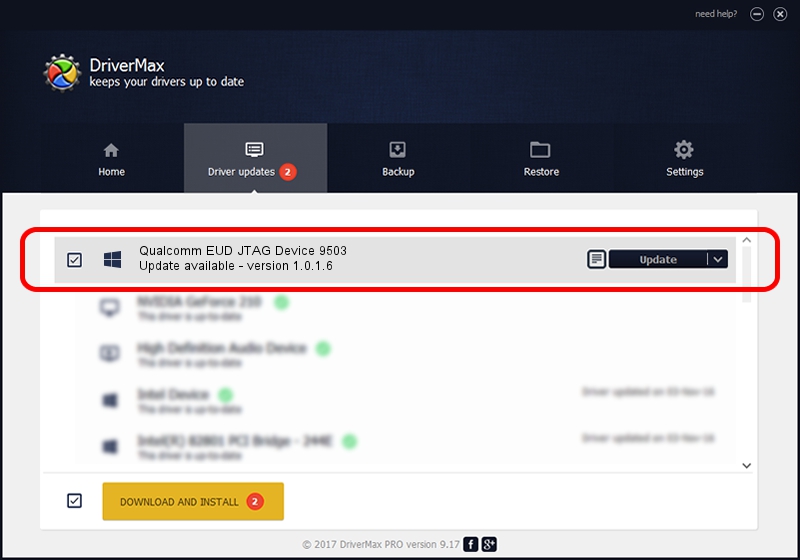Advertising seems to be blocked by your browser.
The ads help us provide this software and web site to you for free.
Please support our project by allowing our site to show ads.
Home /
Manufacturers /
QUALCOMM /
Qualcomm EUD JTAG Device 9503 /
USB/VID_05C6&PID_9503 /
1.0.1.6 Jul 05, 2018
QUALCOMM Qualcomm EUD JTAG Device 9503 how to download and install the driver
Qualcomm EUD JTAG Device 9503 is a USBDevice hardware device. This Windows driver was developed by QUALCOMM. The hardware id of this driver is USB/VID_05C6&PID_9503; this string has to match your hardware.
1. Install QUALCOMM Qualcomm EUD JTAG Device 9503 driver manually
- You can download from the link below the driver setup file for the QUALCOMM Qualcomm EUD JTAG Device 9503 driver. The archive contains version 1.0.1.6 released on 2018-07-05 of the driver.
- Run the driver installer file from a user account with administrative rights. If your User Access Control (UAC) is enabled please accept of the driver and run the setup with administrative rights.
- Go through the driver setup wizard, which will guide you; it should be quite easy to follow. The driver setup wizard will analyze your computer and will install the right driver.
- When the operation finishes restart your PC in order to use the updated driver. It is as simple as that to install a Windows driver!
Driver file size: 1718371 bytes (1.64 MB)
This driver received an average rating of 4.9 stars out of 46481 votes.
This driver was released for the following versions of Windows:
- This driver works on Windows 2000 64 bits
- This driver works on Windows Server 2003 64 bits
- This driver works on Windows XP 64 bits
- This driver works on Windows Vista 64 bits
- This driver works on Windows 7 64 bits
- This driver works on Windows 8 64 bits
- This driver works on Windows 8.1 64 bits
- This driver works on Windows 10 64 bits
- This driver works on Windows 11 64 bits
2. How to use DriverMax to install QUALCOMM Qualcomm EUD JTAG Device 9503 driver
The advantage of using DriverMax is that it will install the driver for you in just a few seconds and it will keep each driver up to date, not just this one. How easy can you install a driver with DriverMax? Let's take a look!
- Open DriverMax and click on the yellow button that says ~SCAN FOR DRIVER UPDATES NOW~. Wait for DriverMax to scan and analyze each driver on your computer.
- Take a look at the list of detected driver updates. Scroll the list down until you find the QUALCOMM Qualcomm EUD JTAG Device 9503 driver. Click on Update.
- That's it, you installed your first driver!

Jun 21 2024 8:06PM / Written by Andreea Kartman for DriverMax
follow @DeeaKartman