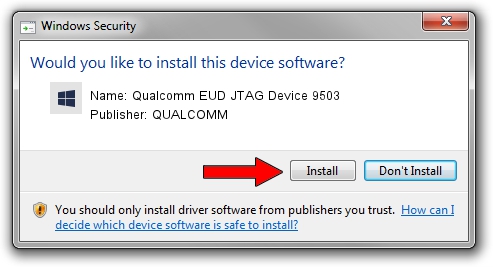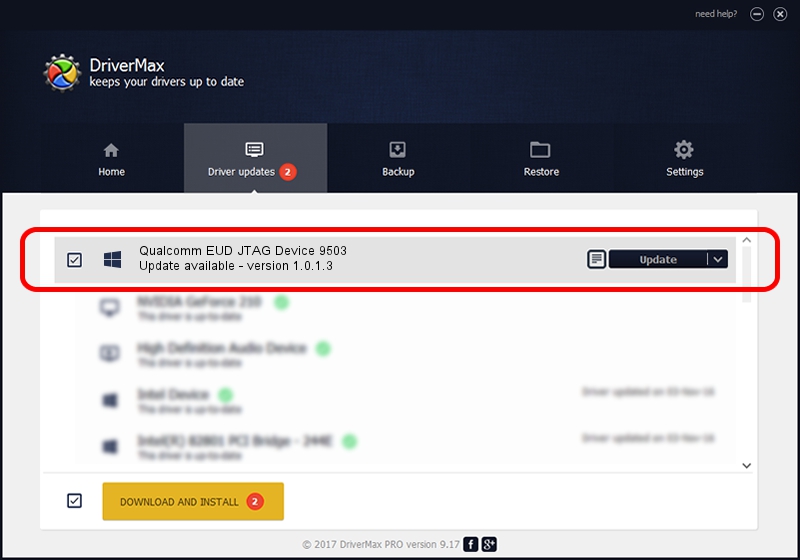Advertising seems to be blocked by your browser.
The ads help us provide this software and web site to you for free.
Please support our project by allowing our site to show ads.
Home /
Manufacturers /
QUALCOMM /
Qualcomm EUD JTAG Device 9503 /
USB/VID_05C6&PID_9503 /
1.0.1.3 Aug 02, 2017
QUALCOMM Qualcomm EUD JTAG Device 9503 driver download and installation
Qualcomm EUD JTAG Device 9503 is a USBDevice hardware device. The developer of this driver was QUALCOMM. The hardware id of this driver is USB/VID_05C6&PID_9503; this string has to match your hardware.
1. Install QUALCOMM Qualcomm EUD JTAG Device 9503 driver manually
- Download the driver setup file for QUALCOMM Qualcomm EUD JTAG Device 9503 driver from the link below. This is the download link for the driver version 1.0.1.3 released on 2017-08-02.
- Start the driver installation file from a Windows account with the highest privileges (rights). If your UAC (User Access Control) is enabled then you will have to accept of the driver and run the setup with administrative rights.
- Follow the driver installation wizard, which should be quite straightforward. The driver installation wizard will scan your PC for compatible devices and will install the driver.
- Shutdown and restart your PC and enjoy the new driver, it is as simple as that.
The file size of this driver is 1718033 bytes (1.64 MB)
This driver was installed by many users and received an average rating of 4.7 stars out of 36502 votes.
This driver is fully compatible with the following versions of Windows:
- This driver works on Windows 2000 64 bits
- This driver works on Windows Server 2003 64 bits
- This driver works on Windows XP 64 bits
- This driver works on Windows Vista 64 bits
- This driver works on Windows 7 64 bits
- This driver works on Windows 8 64 bits
- This driver works on Windows 8.1 64 bits
- This driver works on Windows 10 64 bits
- This driver works on Windows 11 64 bits
2. Using DriverMax to install QUALCOMM Qualcomm EUD JTAG Device 9503 driver
The advantage of using DriverMax is that it will setup the driver for you in the easiest possible way and it will keep each driver up to date, not just this one. How easy can you install a driver with DriverMax? Let's see!
- Open DriverMax and press on the yellow button named ~SCAN FOR DRIVER UPDATES NOW~. Wait for DriverMax to analyze each driver on your computer.
- Take a look at the list of driver updates. Scroll the list down until you locate the QUALCOMM Qualcomm EUD JTAG Device 9503 driver. Click on Update.
- That's it, you installed your first driver!

Jun 2 2024 12:34PM / Written by Dan Armano for DriverMax
follow @danarm