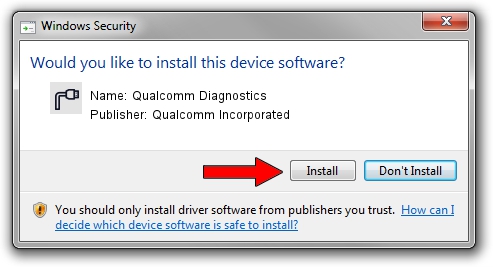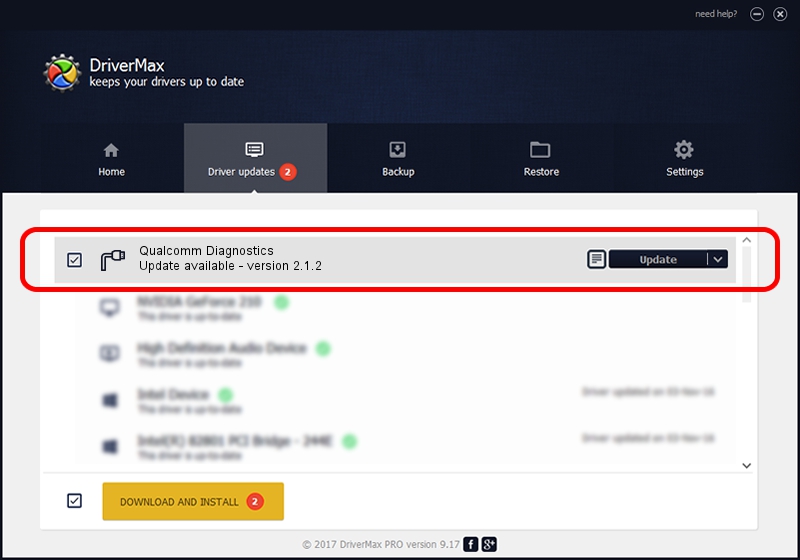Advertising seems to be blocked by your browser.
The ads help us provide this software and web site to you for free.
Please support our project by allowing our site to show ads.
Home /
Manufacturers /
Qualcomm Incorporated /
Qualcomm Diagnostics /
USB/VID_161C&PID_F102&MI_00 /
2.1.2 Apr 24, 2014
Qualcomm Incorporated Qualcomm Diagnostics how to download and install the driver
Qualcomm Diagnostics is a Ports hardware device. This Windows driver was developed by Qualcomm Incorporated. USB/VID_161C&PID_F102&MI_00 is the matching hardware id of this device.
1. Install Qualcomm Incorporated Qualcomm Diagnostics driver manually
- Download the driver setup file for Qualcomm Incorporated Qualcomm Diagnostics driver from the location below. This download link is for the driver version 2.1.2 dated 2014-04-24.
- Start the driver setup file from a Windows account with the highest privileges (rights). If your UAC (User Access Control) is running then you will have to accept of the driver and run the setup with administrative rights.
- Go through the driver setup wizard, which should be quite straightforward. The driver setup wizard will scan your PC for compatible devices and will install the driver.
- Restart your PC and enjoy the new driver, it is as simple as that.
File size of the driver: 64397 bytes (62.89 KB)
Driver rating 5 stars out of 45490 votes.
This driver is fully compatible with the following versions of Windows:
- This driver works on Windows 2000 32 bits
- This driver works on Windows Server 2003 32 bits
- This driver works on Windows XP 32 bits
- This driver works on Windows Vista 32 bits
- This driver works on Windows 7 32 bits
- This driver works on Windows 8 32 bits
- This driver works on Windows 8.1 32 bits
- This driver works on Windows 10 32 bits
- This driver works on Windows 11 32 bits
2. Using DriverMax to install Qualcomm Incorporated Qualcomm Diagnostics driver
The most important advantage of using DriverMax is that it will setup the driver for you in just a few seconds and it will keep each driver up to date. How easy can you install a driver using DriverMax? Let's see!
- Open DriverMax and click on the yellow button named ~SCAN FOR DRIVER UPDATES NOW~. Wait for DriverMax to analyze each driver on your computer.
- Take a look at the list of driver updates. Scroll the list down until you find the Qualcomm Incorporated Qualcomm Diagnostics driver. Click the Update button.
- That's it, you installed your first driver!

Aug 11 2024 11:03PM / Written by Daniel Statescu for DriverMax
follow @DanielStatescu