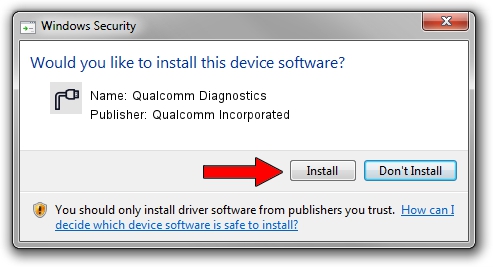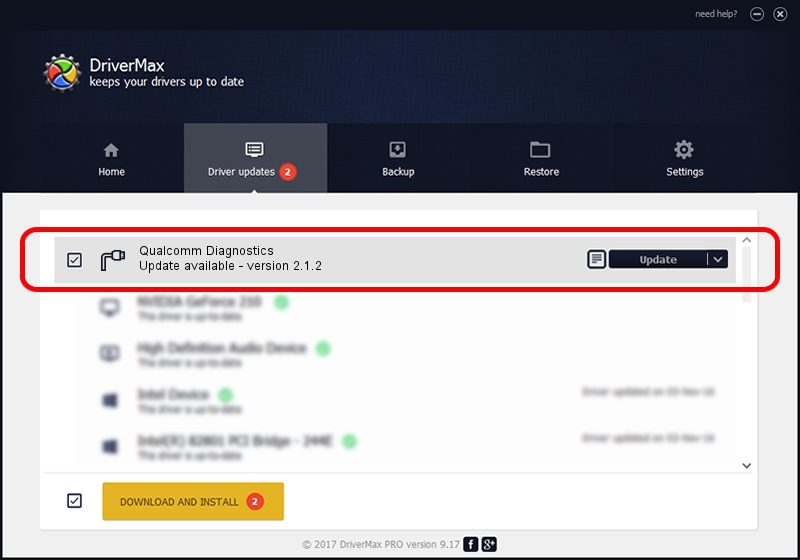Advertising seems to be blocked by your browser.
The ads help us provide this software and web site to you for free.
Please support our project by allowing our site to show ads.
Home /
Manufacturers /
Qualcomm Incorporated /
Qualcomm Diagnostics /
USB/VID_05C6&PID_9002 /
2.1.2 Apr 24, 2014
Qualcomm Incorporated Qualcomm Diagnostics how to download and install the driver
Qualcomm Diagnostics is a Ports hardware device. The Windows version of this driver was developed by Qualcomm Incorporated. The hardware id of this driver is USB/VID_05C6&PID_9002; this string has to match your hardware.
1. Install Qualcomm Incorporated Qualcomm Diagnostics driver manually
- You can download from the link below the driver setup file for the Qualcomm Incorporated Qualcomm Diagnostics driver. The archive contains version 2.1.2 released on 2014-04-24 of the driver.
- Start the driver installer file from a user account with administrative rights. If your User Access Control Service (UAC) is running please accept of the driver and run the setup with administrative rights.
- Follow the driver setup wizard, which will guide you; it should be pretty easy to follow. The driver setup wizard will analyze your PC and will install the right driver.
- When the operation finishes restart your computer in order to use the updated driver. As you can see it was quite smple to install a Windows driver!
Size of this driver: 64397 bytes (62.89 KB)
This driver was rated with an average of 4.8 stars by 44493 users.
This driver was released for the following versions of Windows:
- This driver works on Windows 2000 32 bits
- This driver works on Windows Server 2003 32 bits
- This driver works on Windows XP 32 bits
- This driver works on Windows Vista 32 bits
- This driver works on Windows 7 32 bits
- This driver works on Windows 8 32 bits
- This driver works on Windows 8.1 32 bits
- This driver works on Windows 10 32 bits
- This driver works on Windows 11 32 bits
2. How to install Qualcomm Incorporated Qualcomm Diagnostics driver using DriverMax
The most important advantage of using DriverMax is that it will install the driver for you in the easiest possible way and it will keep each driver up to date, not just this one. How easy can you install a driver with DriverMax? Let's see!
- Start DriverMax and click on the yellow button named ~SCAN FOR DRIVER UPDATES NOW~. Wait for DriverMax to scan and analyze each driver on your computer.
- Take a look at the list of driver updates. Search the list until you locate the Qualcomm Incorporated Qualcomm Diagnostics driver. Click on Update.
- Finished installing the driver!

Aug 11 2024 10:59PM / Written by Daniel Statescu for DriverMax
follow @DanielStatescu