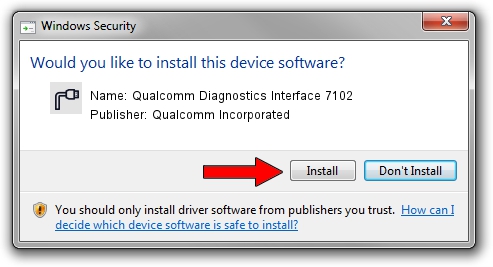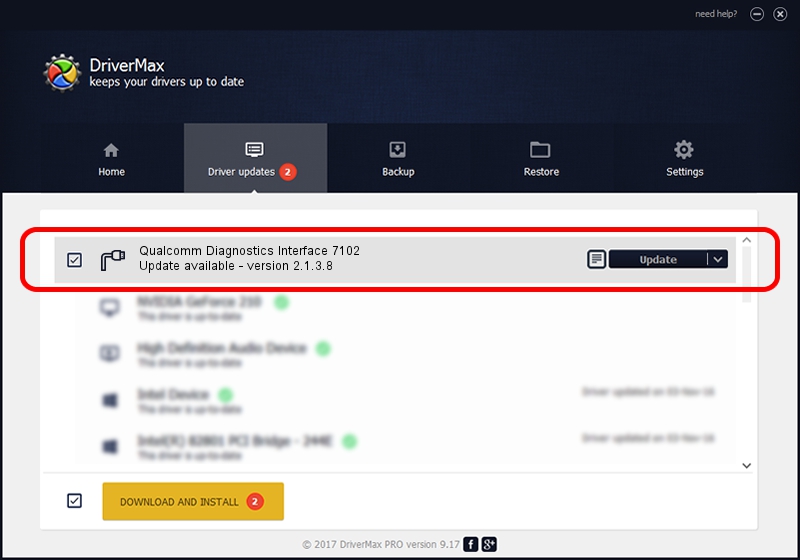Advertising seems to be blocked by your browser.
The ads help us provide this software and web site to you for free.
Please support our project by allowing our site to show ads.
Home /
Manufacturers /
Qualcomm Incorporated /
Qualcomm Diagnostics Interface 7102 /
USB/VID_05C6&PID_7102&MI_05 /
2.1.3.8 Nov 20, 2019
Qualcomm Incorporated Qualcomm Diagnostics Interface 7102 driver download and installation
Qualcomm Diagnostics Interface 7102 is a Ports device. The developer of this driver was Qualcomm Incorporated. USB/VID_05C6&PID_7102&MI_05 is the matching hardware id of this device.
1. Qualcomm Incorporated Qualcomm Diagnostics Interface 7102 driver - how to install it manually
- Download the setup file for Qualcomm Incorporated Qualcomm Diagnostics Interface 7102 driver from the link below. This download link is for the driver version 2.1.3.8 released on 2019-11-20.
- Start the driver installation file from a Windows account with the highest privileges (rights). If your User Access Control Service (UAC) is enabled then you will have to confirm the installation of the driver and run the setup with administrative rights.
- Go through the driver installation wizard, which should be pretty easy to follow. The driver installation wizard will scan your PC for compatible devices and will install the driver.
- Shutdown and restart your computer and enjoy the fresh driver, as you can see it was quite smple.
Size of this driver: 200184 bytes (195.49 KB)
Driver rating 4.5 stars out of 99441 votes.
This driver was released for the following versions of Windows:
- This driver works on Windows 7 64 bits
- This driver works on Windows 8 64 bits
- This driver works on Windows 8.1 64 bits
- This driver works on Windows 10 64 bits
- This driver works on Windows 11 64 bits
2. Using DriverMax to install Qualcomm Incorporated Qualcomm Diagnostics Interface 7102 driver
The advantage of using DriverMax is that it will install the driver for you in just a few seconds and it will keep each driver up to date, not just this one. How can you install a driver using DriverMax? Let's see!
- Open DriverMax and click on the yellow button named ~SCAN FOR DRIVER UPDATES NOW~. Wait for DriverMax to analyze each driver on your computer.
- Take a look at the list of detected driver updates. Search the list until you find the Qualcomm Incorporated Qualcomm Diagnostics Interface 7102 driver. Click the Update button.
- That's all, the driver is now installed!

Jul 28 2024 9:24AM / Written by Daniel Statescu for DriverMax
follow @DanielStatescu