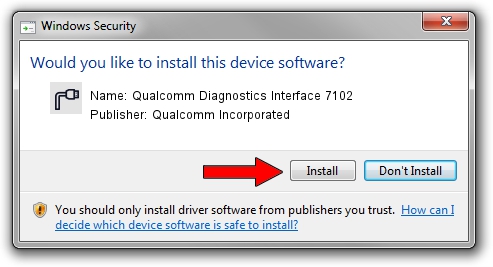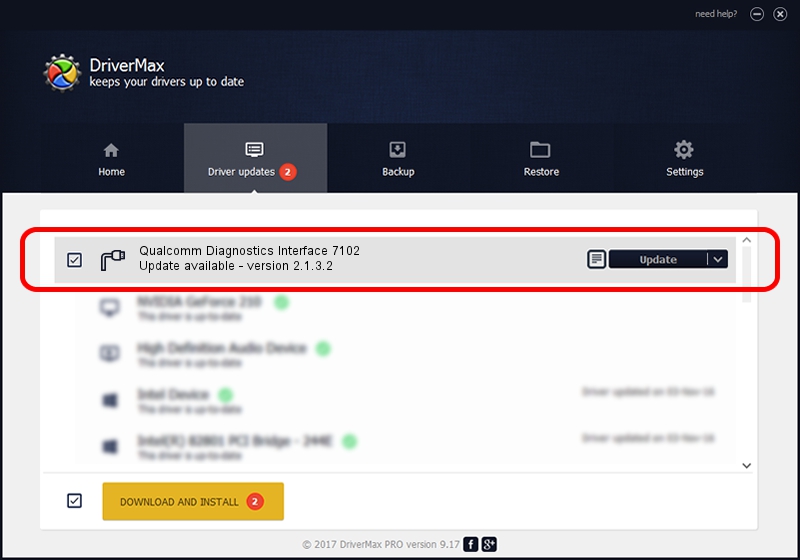Advertising seems to be blocked by your browser.
The ads help us provide this software and web site to you for free.
Please support our project by allowing our site to show ads.
Home /
Manufacturers /
Qualcomm Incorporated /
Qualcomm Diagnostics Interface 7102 /
USB/VID_05C6&PID_7102&MI_05 /
2.1.3.2 Jul 05, 2018
Driver for Qualcomm Incorporated Qualcomm Diagnostics Interface 7102 - downloading and installing it
Qualcomm Diagnostics Interface 7102 is a Ports device. This Windows driver was developed by Qualcomm Incorporated. The hardware id of this driver is USB/VID_05C6&PID_7102&MI_05.
1. Qualcomm Incorporated Qualcomm Diagnostics Interface 7102 - install the driver manually
- Download the driver setup file for Qualcomm Incorporated Qualcomm Diagnostics Interface 7102 driver from the location below. This is the download link for the driver version 2.1.3.2 dated 2018-07-05.
- Start the driver installation file from a Windows account with the highest privileges (rights). If your User Access Control (UAC) is running then you will have to accept of the driver and run the setup with administrative rights.
- Follow the driver installation wizard, which should be quite straightforward. The driver installation wizard will analyze your PC for compatible devices and will install the driver.
- Shutdown and restart your PC and enjoy the fresh driver, as you can see it was quite smple.
Size of this driver: 179255 bytes (175.05 KB)
This driver was rated with an average of 4.1 stars by 52865 users.
This driver was released for the following versions of Windows:
- This driver works on Windows 2000 64 bits
- This driver works on Windows Server 2003 64 bits
- This driver works on Windows XP 64 bits
- This driver works on Windows Vista 64 bits
- This driver works on Windows 7 64 bits
- This driver works on Windows 8 64 bits
- This driver works on Windows 8.1 64 bits
- This driver works on Windows 10 64 bits
- This driver works on Windows 11 64 bits
2. Installing the Qualcomm Incorporated Qualcomm Diagnostics Interface 7102 driver using DriverMax: the easy way
The advantage of using DriverMax is that it will setup the driver for you in just a few seconds and it will keep each driver up to date. How can you install a driver using DriverMax? Let's see!
- Open DriverMax and push on the yellow button that says ~SCAN FOR DRIVER UPDATES NOW~. Wait for DriverMax to scan and analyze each driver on your computer.
- Take a look at the list of available driver updates. Scroll the list down until you locate the Qualcomm Incorporated Qualcomm Diagnostics Interface 7102 driver. Click the Update button.
- Finished installing the driver!

Jun 21 2024 6:10PM / Written by Daniel Statescu for DriverMax
follow @DanielStatescu