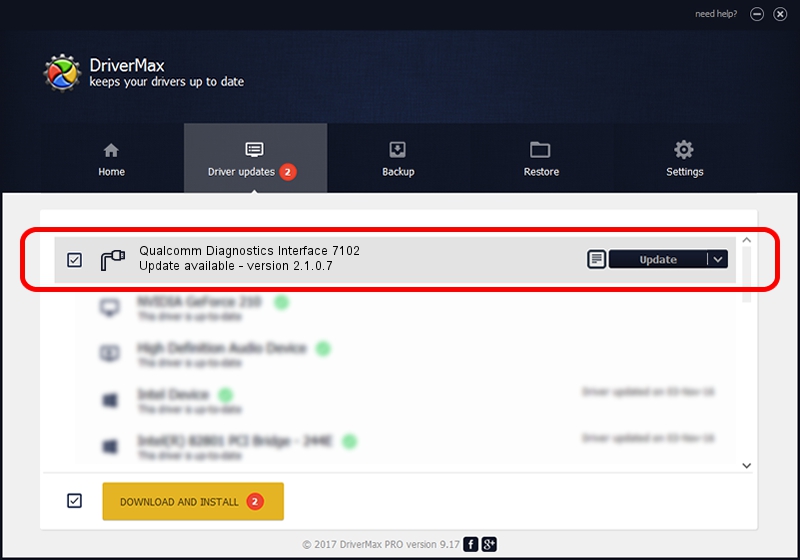Advertising seems to be blocked by your browser.
The ads help us provide this software and web site to you for free.
Please support our project by allowing our site to show ads.
Home /
Manufacturers /
Qualcomm Incorporated /
Qualcomm Diagnostics Interface 7102 /
USB/VID_05C6&PID_7102&MI_05 /
2.1.0.7 May 07, 2013
Qualcomm Incorporated Qualcomm Diagnostics Interface 7102 driver download and installation
Qualcomm Diagnostics Interface 7102 is a Ports device. This driver was developed by Qualcomm Incorporated. The hardware id of this driver is USB/VID_05C6&PID_7102&MI_05.
1. How to manually install Qualcomm Incorporated Qualcomm Diagnostics Interface 7102 driver
- Download the setup file for Qualcomm Incorporated Qualcomm Diagnostics Interface 7102 driver from the location below. This download link is for the driver version 2.1.0.7 released on 2013-05-07.
- Start the driver installation file from a Windows account with the highest privileges (rights). If your User Access Control (UAC) is enabled then you will have to accept of the driver and run the setup with administrative rights.
- Follow the driver installation wizard, which should be quite straightforward. The driver installation wizard will analyze your PC for compatible devices and will install the driver.
- Restart your computer and enjoy the fresh driver, as you can see it was quite smple.
Driver rating 3.3 stars out of 63355 votes.
2. The easy way: using DriverMax to install Qualcomm Incorporated Qualcomm Diagnostics Interface 7102 driver
The most important advantage of using DriverMax is that it will setup the driver for you in the easiest possible way and it will keep each driver up to date, not just this one. How can you install a driver with DriverMax? Let's follow a few steps!
- Open DriverMax and press on the yellow button that says ~SCAN FOR DRIVER UPDATES NOW~. Wait for DriverMax to analyze each driver on your PC.
- Take a look at the list of driver updates. Search the list until you locate the Qualcomm Incorporated Qualcomm Diagnostics Interface 7102 driver. Click the Update button.
- That's it, you installed your first driver!

Jul 11 2016 7:44PM / Written by Andreea Kartman for DriverMax
follow @DeeaKartman