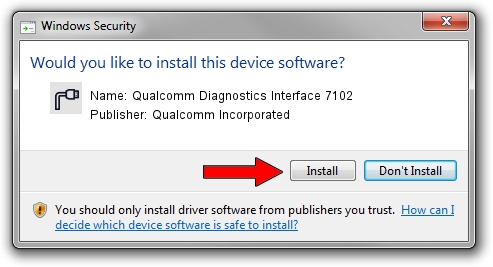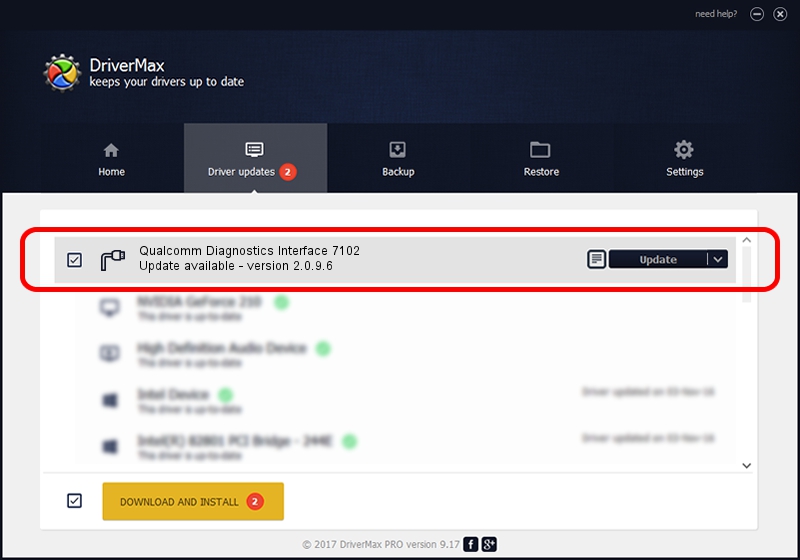Advertising seems to be blocked by your browser.
The ads help us provide this software and web site to you for free.
Please support our project by allowing our site to show ads.
Home /
Manufacturers /
Qualcomm Incorporated /
Qualcomm Diagnostics Interface 7102 /
USB/VID_05C6&PID_7102&MI_05 /
2.0.9.6 May 28, 2012
Download and install Qualcomm Incorporated Qualcomm Diagnostics Interface 7102 driver
Qualcomm Diagnostics Interface 7102 is a Ports device. The developer of this driver was Qualcomm Incorporated. In order to make sure you are downloading the exact right driver the hardware id is USB/VID_05C6&PID_7102&MI_05.
1. Qualcomm Incorporated Qualcomm Diagnostics Interface 7102 driver - how to install it manually
- Download the driver setup file for Qualcomm Incorporated Qualcomm Diagnostics Interface 7102 driver from the link below. This download link is for the driver version 2.0.9.6 dated 2012-05-28.
- Run the driver setup file from a Windows account with administrative rights. If your User Access Control Service (UAC) is running then you will have to accept of the driver and run the setup with administrative rights.
- Follow the driver installation wizard, which should be pretty straightforward. The driver installation wizard will analyze your PC for compatible devices and will install the driver.
- Shutdown and restart your computer and enjoy the fresh driver, it is as simple as that.
File size of the driver: 160723 bytes (156.96 KB)
This driver received an average rating of 3.7 stars out of 63029 votes.
This driver was released for the following versions of Windows:
- This driver works on Windows 2000 32 bits
- This driver works on Windows Server 2003 32 bits
- This driver works on Windows XP 32 bits
- This driver works on Windows Vista 32 bits
- This driver works on Windows 7 32 bits
- This driver works on Windows 8 32 bits
- This driver works on Windows 8.1 32 bits
- This driver works on Windows 10 32 bits
- This driver works on Windows 11 32 bits
2. How to install Qualcomm Incorporated Qualcomm Diagnostics Interface 7102 driver using DriverMax
The advantage of using DriverMax is that it will setup the driver for you in just a few seconds and it will keep each driver up to date. How can you install a driver using DriverMax? Let's take a look!
- Open DriverMax and push on the yellow button that says ~SCAN FOR DRIVER UPDATES NOW~. Wait for DriverMax to scan and analyze each driver on your PC.
- Take a look at the list of detected driver updates. Scroll the list down until you find the Qualcomm Incorporated Qualcomm Diagnostics Interface 7102 driver. Click the Update button.
- That's all, the driver is now installed!

Mar 10 2024 1:58PM / Written by Daniel Statescu for DriverMax
follow @DanielStatescu