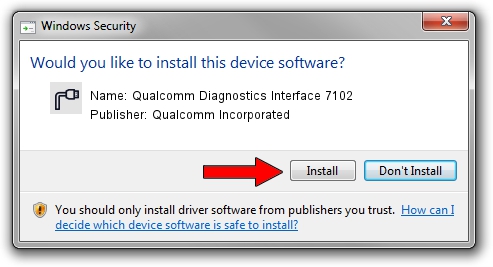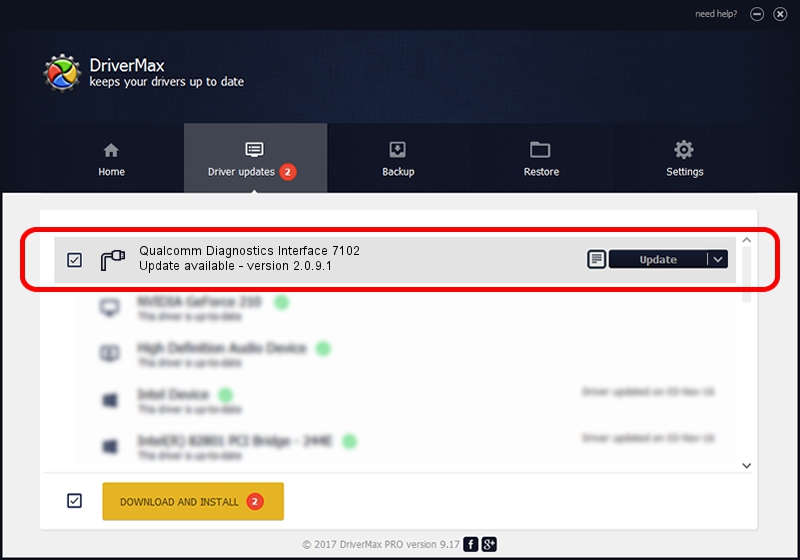Advertising seems to be blocked by your browser.
The ads help us provide this software and web site to you for free.
Please support our project by allowing our site to show ads.
Home /
Manufacturers /
Qualcomm Incorporated /
Qualcomm Diagnostics Interface 7102 /
USB/VID_05C6&PID_7102&MI_05 /
2.0.9.1 Jan 30, 2012
Qualcomm Incorporated Qualcomm Diagnostics Interface 7102 - two ways of downloading and installing the driver
Qualcomm Diagnostics Interface 7102 is a Ports device. This driver was developed by Qualcomm Incorporated. In order to make sure you are downloading the exact right driver the hardware id is USB/VID_05C6&PID_7102&MI_05.
1. Qualcomm Incorporated Qualcomm Diagnostics Interface 7102 driver - how to install it manually
- Download the setup file for Qualcomm Incorporated Qualcomm Diagnostics Interface 7102 driver from the link below. This download link is for the driver version 2.0.9.1 dated 2012-01-30.
- Run the driver setup file from a Windows account with the highest privileges (rights). If your UAC (User Access Control) is started then you will have to confirm the installation of the driver and run the setup with administrative rights.
- Follow the driver setup wizard, which should be quite easy to follow. The driver setup wizard will scan your PC for compatible devices and will install the driver.
- Restart your computer and enjoy the updated driver, as you can see it was quite smple.
Download size of the driver: 67806 bytes (66.22 KB)
This driver was installed by many users and received an average rating of 4 stars out of 80923 votes.
This driver was released for the following versions of Windows:
- This driver works on Windows 2000 32 bits
- This driver works on Windows Server 2003 32 bits
- This driver works on Windows XP 32 bits
- This driver works on Windows Vista 32 bits
- This driver works on Windows 7 32 bits
- This driver works on Windows 8 32 bits
- This driver works on Windows 8.1 32 bits
- This driver works on Windows 10 32 bits
- This driver works on Windows 11 32 bits
2. Using DriverMax to install Qualcomm Incorporated Qualcomm Diagnostics Interface 7102 driver
The advantage of using DriverMax is that it will install the driver for you in just a few seconds and it will keep each driver up to date, not just this one. How easy can you install a driver with DriverMax? Let's see!
- Start DriverMax and push on the yellow button named ~SCAN FOR DRIVER UPDATES NOW~. Wait for DriverMax to scan and analyze each driver on your computer.
- Take a look at the list of driver updates. Search the list until you locate the Qualcomm Incorporated Qualcomm Diagnostics Interface 7102 driver. Click on Update.
- That's all, the driver is now installed!

May 11 2024 2:23AM / Written by Andreea Kartman for DriverMax
follow @DeeaKartman