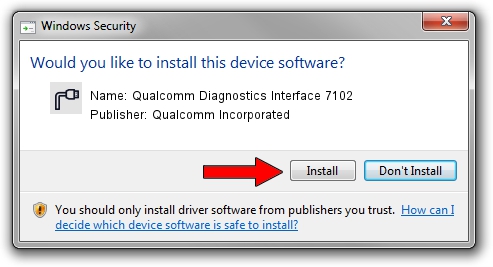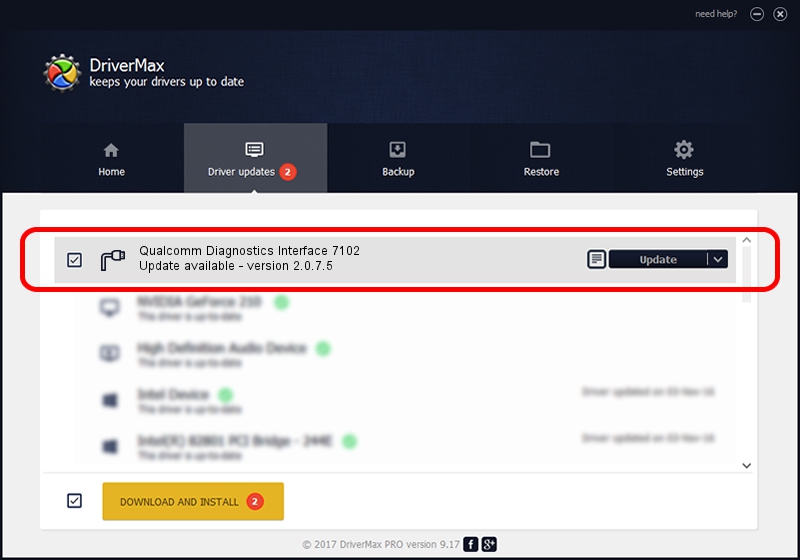Advertising seems to be blocked by your browser.
The ads help us provide this software and web site to you for free.
Please support our project by allowing our site to show ads.
Home /
Manufacturers /
Qualcomm Incorporated /
Qualcomm Diagnostics Interface 7102 /
USB/VID_05C6&PID_7102&MI_05 /
2.0.7.5 Jun 02, 2010
Qualcomm Incorporated Qualcomm Diagnostics Interface 7102 how to download and install the driver
Qualcomm Diagnostics Interface 7102 is a Ports device. The developer of this driver was Qualcomm Incorporated. USB/VID_05C6&PID_7102&MI_05 is the matching hardware id of this device.
1. How to manually install Qualcomm Incorporated Qualcomm Diagnostics Interface 7102 driver
- Download the setup file for Qualcomm Incorporated Qualcomm Diagnostics Interface 7102 driver from the link below. This is the download link for the driver version 2.0.7.5 dated 2010-06-02.
- Start the driver installation file from a Windows account with the highest privileges (rights). If your UAC (User Access Control) is started then you will have to accept of the driver and run the setup with administrative rights.
- Follow the driver installation wizard, which should be pretty easy to follow. The driver installation wizard will scan your PC for compatible devices and will install the driver.
- Restart your computer and enjoy the updated driver, as you can see it was quite smple.
Size of this driver: 63077 bytes (61.60 KB)
This driver received an average rating of 3 stars out of 71956 votes.
This driver was released for the following versions of Windows:
- This driver works on Windows 2000 32 bits
- This driver works on Windows Server 2003 32 bits
- This driver works on Windows XP 32 bits
- This driver works on Windows Vista 32 bits
- This driver works on Windows 7 32 bits
- This driver works on Windows 8 32 bits
- This driver works on Windows 8.1 32 bits
- This driver works on Windows 10 32 bits
- This driver works on Windows 11 32 bits
2. Using DriverMax to install Qualcomm Incorporated Qualcomm Diagnostics Interface 7102 driver
The most important advantage of using DriverMax is that it will install the driver for you in the easiest possible way and it will keep each driver up to date. How easy can you install a driver using DriverMax? Let's take a look!
- Start DriverMax and click on the yellow button named ~SCAN FOR DRIVER UPDATES NOW~. Wait for DriverMax to scan and analyze each driver on your computer.
- Take a look at the list of available driver updates. Search the list until you locate the Qualcomm Incorporated Qualcomm Diagnostics Interface 7102 driver. Click the Update button.
- That's it, you installed your first driver!

Jul 31 2016 9:17AM / Written by Dan Armano for DriverMax
follow @danarm