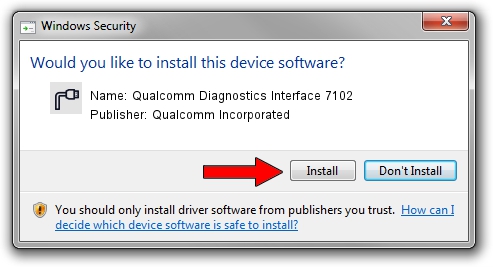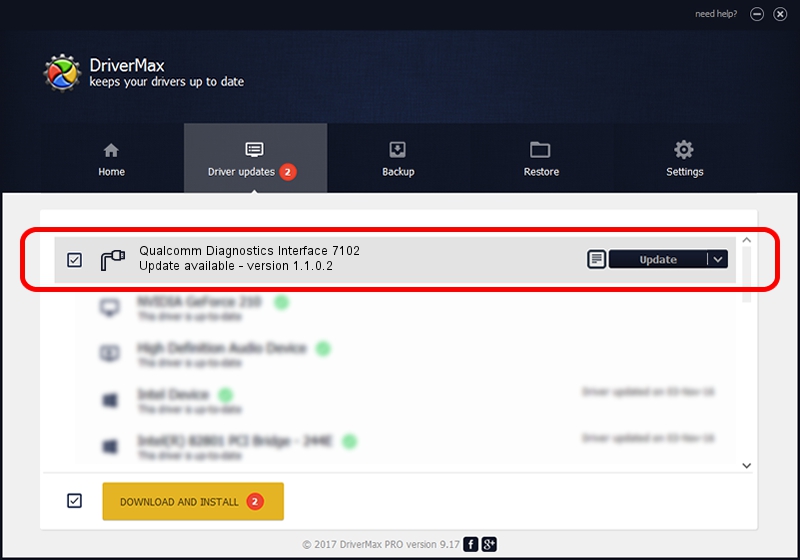Advertising seems to be blocked by your browser.
The ads help us provide this software and web site to you for free.
Please support our project by allowing our site to show ads.
Home /
Manufacturers /
Qualcomm Incorporated /
Qualcomm Diagnostics Interface 7102 /
USB/VID_05C6&PID_7102&MI_05 /
1.1.0.2 Nov 26, 2021
Driver for Qualcomm Incorporated Qualcomm Diagnostics Interface 7102 - downloading and installing it
Qualcomm Diagnostics Interface 7102 is a Ports hardware device. This driver was developed by Qualcomm Incorporated. In order to make sure you are downloading the exact right driver the hardware id is USB/VID_05C6&PID_7102&MI_05.
1. Qualcomm Incorporated Qualcomm Diagnostics Interface 7102 - install the driver manually
- You can download from the link below the driver setup file for the Qualcomm Incorporated Qualcomm Diagnostics Interface 7102 driver. The archive contains version 1.1.0.2 dated 2021-11-26 of the driver.
- Start the driver installer file from a user account with administrative rights. If your User Access Control (UAC) is enabled please confirm the installation of the driver and run the setup with administrative rights.
- Follow the driver installation wizard, which will guide you; it should be quite easy to follow. The driver installation wizard will scan your PC and will install the right driver.
- When the operation finishes shutdown and restart your PC in order to use the updated driver. It is as simple as that to install a Windows driver!
Size of this driver: 198893 bytes (194.23 KB)
This driver was installed by many users and received an average rating of 4.5 stars out of 6815 votes.
This driver will work for the following versions of Windows:
- This driver works on Windows 7 64 bits
- This driver works on Windows 8 64 bits
- This driver works on Windows 8.1 64 bits
- This driver works on Windows 10 64 bits
- This driver works on Windows 11 64 bits
2. The easy way: using DriverMax to install Qualcomm Incorporated Qualcomm Diagnostics Interface 7102 driver
The most important advantage of using DriverMax is that it will setup the driver for you in the easiest possible way and it will keep each driver up to date. How can you install a driver with DriverMax? Let's follow a few steps!
- Open DriverMax and press on the yellow button that says ~SCAN FOR DRIVER UPDATES NOW~. Wait for DriverMax to analyze each driver on your computer.
- Take a look at the list of driver updates. Scroll the list down until you find the Qualcomm Incorporated Qualcomm Diagnostics Interface 7102 driver. Click the Update button.
- That's it, you installed your first driver!

Aug 21 2024 12:27PM / Written by Dan Armano for DriverMax
follow @danarm