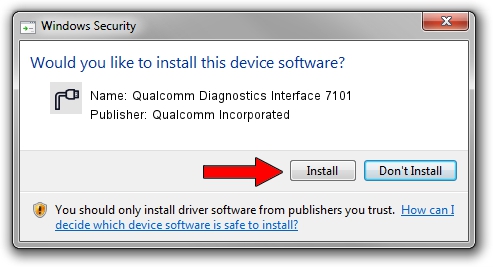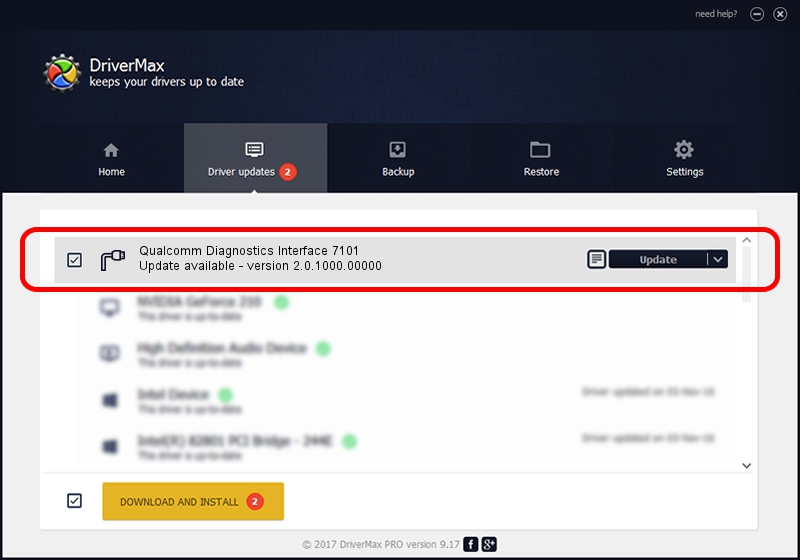Advertising seems to be blocked by your browser.
The ads help us provide this software and web site to you for free.
Please support our project by allowing our site to show ads.
Home /
Manufacturers /
Qualcomm Incorporated /
Qualcomm Diagnostics Interface 7101 /
USB/VID_05C6&PID_7101&MI_05 /
2.0.1000.00000 May 20, 2015
Driver for Qualcomm Incorporated Qualcomm Diagnostics Interface 7101 - downloading and installing it
Qualcomm Diagnostics Interface 7101 is a Ports device. The developer of this driver was Qualcomm Incorporated. The hardware id of this driver is USB/VID_05C6&PID_7101&MI_05; this string has to match your hardware.
1. How to manually install Qualcomm Incorporated Qualcomm Diagnostics Interface 7101 driver
- Download the driver setup file for Qualcomm Incorporated Qualcomm Diagnostics Interface 7101 driver from the location below. This download link is for the driver version 2.0.1000.00000 released on 2015-05-20.
- Run the driver setup file from a Windows account with the highest privileges (rights). If your User Access Control (UAC) is enabled then you will have to accept of the driver and run the setup with administrative rights.
- Follow the driver installation wizard, which should be pretty easy to follow. The driver installation wizard will analyze your PC for compatible devices and will install the driver.
- Restart your PC and enjoy the fresh driver, it is as simple as that.
This driver received an average rating of 3.2 stars out of 6090 votes.
2. Installing the Qualcomm Incorporated Qualcomm Diagnostics Interface 7101 driver using DriverMax: the easy way
The advantage of using DriverMax is that it will install the driver for you in the easiest possible way and it will keep each driver up to date, not just this one. How can you install a driver using DriverMax? Let's follow a few steps!
- Open DriverMax and push on the yellow button named ~SCAN FOR DRIVER UPDATES NOW~. Wait for DriverMax to scan and analyze each driver on your computer.
- Take a look at the list of available driver updates. Search the list until you find the Qualcomm Incorporated Qualcomm Diagnostics Interface 7101 driver. Click on Update.
- Enjoy using the updated driver! :)

Mar 17 2024 5:32PM / Written by Daniel Statescu for DriverMax
follow @DanielStatescu