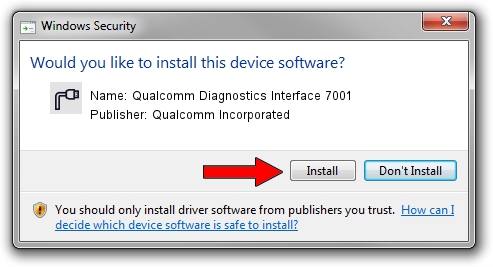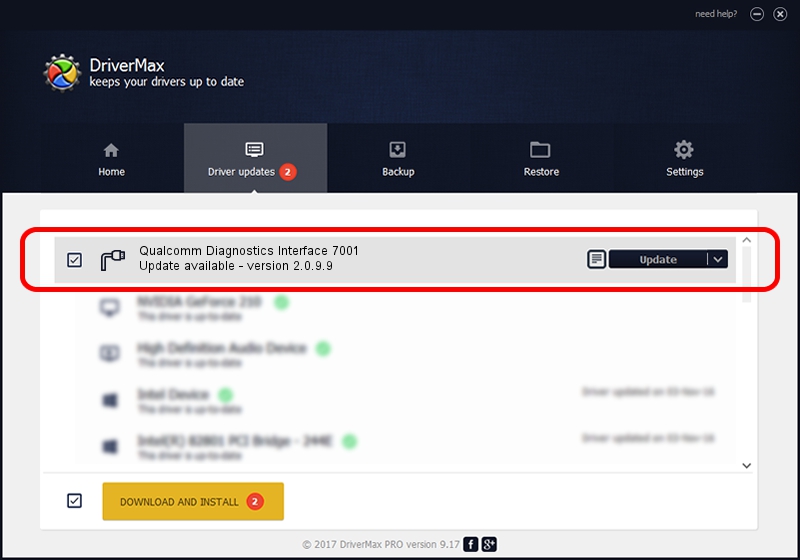Advertising seems to be blocked by your browser.
The ads help us provide this software and web site to you for free.
Please support our project by allowing our site to show ads.
Home /
Manufacturers /
Qualcomm Incorporated /
Qualcomm Diagnostics Interface 7001 /
USB/VID_05C6&PID_7001&MI_03 /
2.0.9.9 Aug 31, 2012
Qualcomm Incorporated Qualcomm Diagnostics Interface 7001 - two ways of downloading and installing the driver
Qualcomm Diagnostics Interface 7001 is a Ports device. This driver was developed by Qualcomm Incorporated. The hardware id of this driver is USB/VID_05C6&PID_7001&MI_03.
1. Qualcomm Incorporated Qualcomm Diagnostics Interface 7001 - install the driver manually
- Download the setup file for Qualcomm Incorporated Qualcomm Diagnostics Interface 7001 driver from the link below. This download link is for the driver version 2.0.9.9 released on 2012-08-31.
- Run the driver installation file from a Windows account with the highest privileges (rights). If your User Access Control (UAC) is running then you will have to accept of the driver and run the setup with administrative rights.
- Follow the driver installation wizard, which should be quite easy to follow. The driver installation wizard will scan your PC for compatible devices and will install the driver.
- Shutdown and restart your computer and enjoy the updated driver, it is as simple as that.
This driver was installed by many users and received an average rating of 3.9 stars out of 77682 votes.
2. How to use DriverMax to install Qualcomm Incorporated Qualcomm Diagnostics Interface 7001 driver
The advantage of using DriverMax is that it will setup the driver for you in just a few seconds and it will keep each driver up to date. How can you install a driver using DriverMax? Let's see!
- Open DriverMax and press on the yellow button that says ~SCAN FOR DRIVER UPDATES NOW~. Wait for DriverMax to scan and analyze each driver on your computer.
- Take a look at the list of available driver updates. Scroll the list down until you locate the Qualcomm Incorporated Qualcomm Diagnostics Interface 7001 driver. Click on Update.
- Finished installing the driver!

Jul 24 2016 9:33AM / Written by Andreea Kartman for DriverMax
follow @DeeaKartman