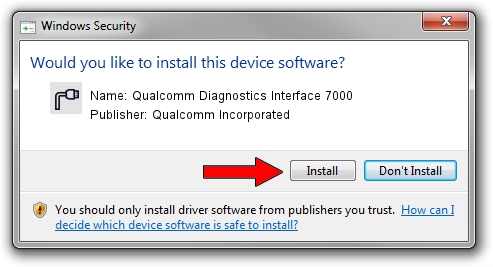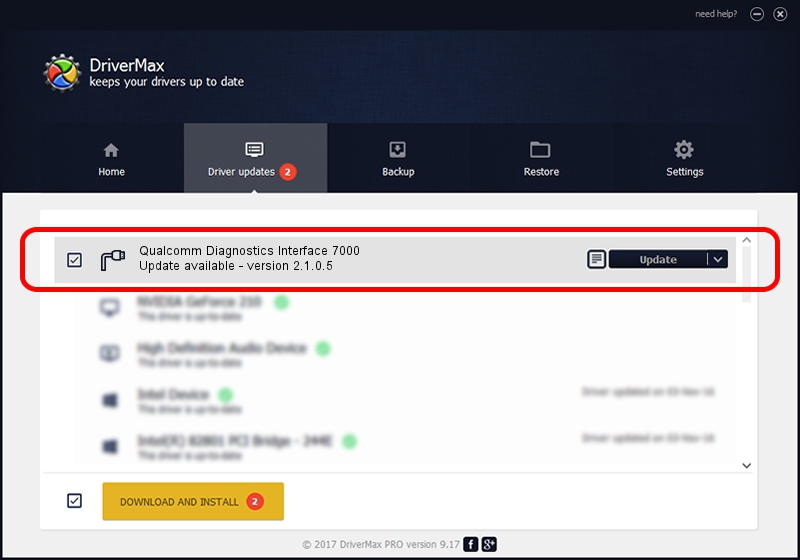Advertising seems to be blocked by your browser.
The ads help us provide this software and web site to you for free.
Please support our project by allowing our site to show ads.
Home /
Manufacturers /
Qualcomm Incorporated /
Qualcomm Diagnostics Interface 7000 /
USB/VID_05C6&PID_7000&MI_01 /
2.1.0.5 Dec 06, 2012
Qualcomm Incorporated Qualcomm Diagnostics Interface 7000 how to download and install the driver
Qualcomm Diagnostics Interface 7000 is a Ports hardware device. The developer of this driver was Qualcomm Incorporated. In order to make sure you are downloading the exact right driver the hardware id is USB/VID_05C6&PID_7000&MI_01.
1. Manually install Qualcomm Incorporated Qualcomm Diagnostics Interface 7000 driver
- You can download from the link below the driver installer file for the Qualcomm Incorporated Qualcomm Diagnostics Interface 7000 driver. The archive contains version 2.1.0.5 released on 2012-12-06 of the driver.
- Start the driver installer file from a user account with administrative rights. If your User Access Control (UAC) is running please accept of the driver and run the setup with administrative rights.
- Follow the driver installation wizard, which will guide you; it should be pretty easy to follow. The driver installation wizard will scan your PC and will install the right driver.
- When the operation finishes restart your computer in order to use the updated driver. It is as simple as that to install a Windows driver!
The file size of this driver is 148195 bytes (144.72 KB)
This driver was rated with an average of 4.5 stars by 48200 users.
This driver will work for the following versions of Windows:
- This driver works on Windows 2000 64 bits
- This driver works on Windows Server 2003 64 bits
- This driver works on Windows XP 64 bits
- This driver works on Windows Vista 64 bits
- This driver works on Windows 7 64 bits
- This driver works on Windows 8 64 bits
- This driver works on Windows 8.1 64 bits
- This driver works on Windows 10 64 bits
- This driver works on Windows 11 64 bits
2. How to install Qualcomm Incorporated Qualcomm Diagnostics Interface 7000 driver using DriverMax
The most important advantage of using DriverMax is that it will install the driver for you in the easiest possible way and it will keep each driver up to date, not just this one. How can you install a driver using DriverMax? Let's follow a few steps!
- Start DriverMax and press on the yellow button named ~SCAN FOR DRIVER UPDATES NOW~. Wait for DriverMax to analyze each driver on your PC.
- Take a look at the list of available driver updates. Search the list until you find the Qualcomm Incorporated Qualcomm Diagnostics Interface 7000 driver. Click the Update button.
- That's all, the driver is now installed!

Aug 7 2016 9:09PM / Written by Daniel Statescu for DriverMax
follow @DanielStatescu