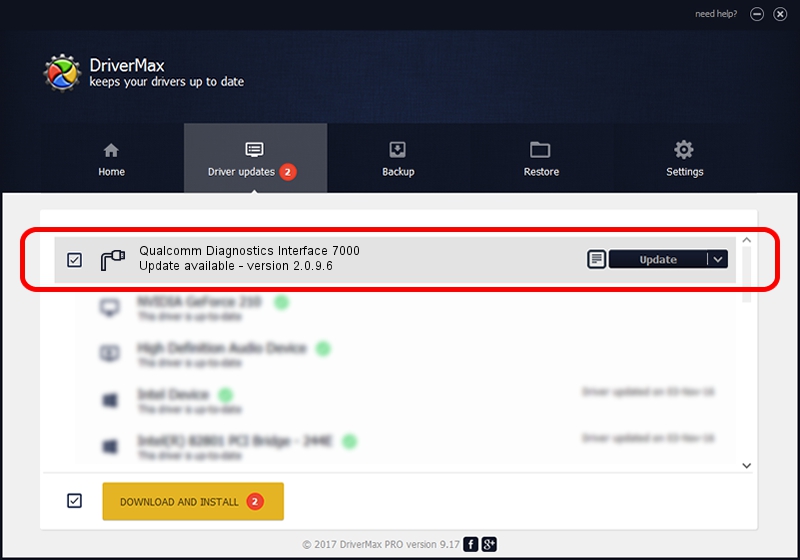Advertising seems to be blocked by your browser.
The ads help us provide this software and web site to you for free.
Please support our project by allowing our site to show ads.
Home /
Manufacturers /
Qualcomm Incorporated /
Qualcomm Diagnostics Interface 7000 /
USB/VID_05C6&PID_7000&MI_01 /
2.0.9.6 May 28, 2012
Driver for Qualcomm Incorporated Qualcomm Diagnostics Interface 7000 - downloading and installing it
Qualcomm Diagnostics Interface 7000 is a Ports device. This Windows driver was developed by Qualcomm Incorporated. USB/VID_05C6&PID_7000&MI_01 is the matching hardware id of this device.
1. Manually install Qualcomm Incorporated Qualcomm Diagnostics Interface 7000 driver
- Download the setup file for Qualcomm Incorporated Qualcomm Diagnostics Interface 7000 driver from the location below. This is the download link for the driver version 2.0.9.6 dated 2012-05-28.
- Run the driver setup file from a Windows account with administrative rights. If your User Access Control Service (UAC) is running then you will have to accept of the driver and run the setup with administrative rights.
- Follow the driver installation wizard, which should be pretty straightforward. The driver installation wizard will analyze your PC for compatible devices and will install the driver.
- Shutdown and restart your PC and enjoy the updated driver, as you can see it was quite smple.
The file size of this driver is 160723 bytes (156.96 KB)
This driver was installed by many users and received an average rating of 3.7 stars out of 63089 votes.
This driver is fully compatible with the following versions of Windows:
- This driver works on Windows 2000 32 bits
- This driver works on Windows Server 2003 32 bits
- This driver works on Windows XP 32 bits
- This driver works on Windows Vista 32 bits
- This driver works on Windows 7 32 bits
- This driver works on Windows 8 32 bits
- This driver works on Windows 8.1 32 bits
- This driver works on Windows 10 32 bits
- This driver works on Windows 11 32 bits
2. Using DriverMax to install Qualcomm Incorporated Qualcomm Diagnostics Interface 7000 driver
The most important advantage of using DriverMax is that it will setup the driver for you in just a few seconds and it will keep each driver up to date. How can you install a driver with DriverMax? Let's follow a few steps!
- Start DriverMax and click on the yellow button that says ~SCAN FOR DRIVER UPDATES NOW~. Wait for DriverMax to scan and analyze each driver on your PC.
- Take a look at the list of driver updates. Scroll the list down until you locate the Qualcomm Incorporated Qualcomm Diagnostics Interface 7000 driver. Click on Update.
- That's all, the driver is now installed!

Mar 10 2024 1:56PM / Written by Andreea Kartman for DriverMax
follow @DeeaKartman