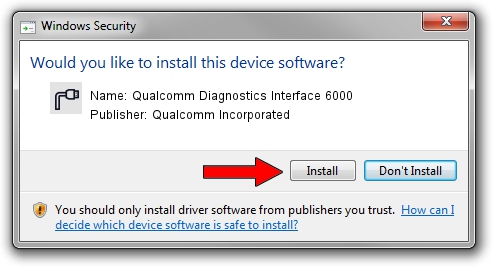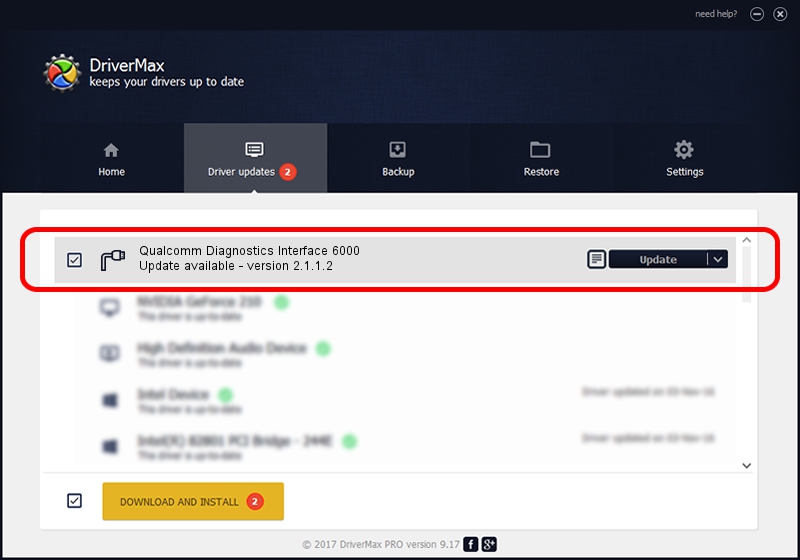Advertising seems to be blocked by your browser.
The ads help us provide this software and web site to you for free.
Please support our project by allowing our site to show ads.
Home /
Manufacturers /
Qualcomm Incorporated /
Qualcomm Diagnostics Interface 6000 /
USB/VID_05C6&PID_6000&MI_01 /
2.1.1.2 Mar 19, 2014
Qualcomm Incorporated Qualcomm Diagnostics Interface 6000 how to download and install the driver
Qualcomm Diagnostics Interface 6000 is a Ports hardware device. This driver was developed by Qualcomm Incorporated. USB/VID_05C6&PID_6000&MI_01 is the matching hardware id of this device.
1. Qualcomm Incorporated Qualcomm Diagnostics Interface 6000 driver - how to install it manually
- Download the setup file for Qualcomm Incorporated Qualcomm Diagnostics Interface 6000 driver from the link below. This is the download link for the driver version 2.1.1.2 released on 2014-03-19.
- Start the driver installation file from a Windows account with the highest privileges (rights). If your User Access Control Service (UAC) is enabled then you will have to confirm the installation of the driver and run the setup with administrative rights.
- Go through the driver installation wizard, which should be pretty straightforward. The driver installation wizard will scan your PC for compatible devices and will install the driver.
- Restart your computer and enjoy the updated driver, it is as simple as that.
This driver was rated with an average of 3 stars by 46545 users.
2. The easy way: using DriverMax to install Qualcomm Incorporated Qualcomm Diagnostics Interface 6000 driver
The most important advantage of using DriverMax is that it will setup the driver for you in just a few seconds and it will keep each driver up to date. How easy can you install a driver with DriverMax? Let's see!
- Open DriverMax and push on the yellow button named ~SCAN FOR DRIVER UPDATES NOW~. Wait for DriverMax to scan and analyze each driver on your PC.
- Take a look at the list of driver updates. Scroll the list down until you find the Qualcomm Incorporated Qualcomm Diagnostics Interface 6000 driver. Click on Update.
- Finished installing the driver!

Jun 20 2016 12:48PM / Written by Andreea Kartman for DriverMax
follow @DeeaKartman