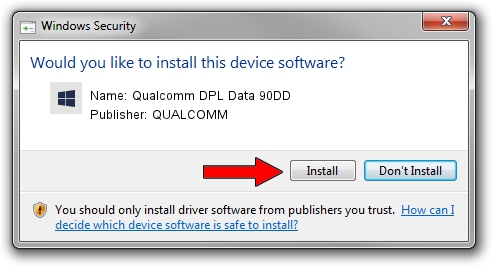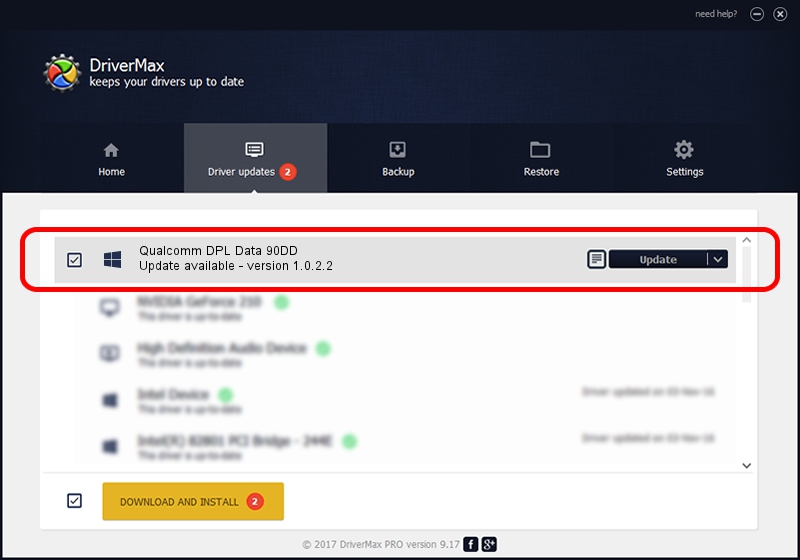Advertising seems to be blocked by your browser.
The ads help us provide this software and web site to you for free.
Please support our project by allowing our site to show ads.
Home /
Manufacturers /
QUALCOMM /
Qualcomm DPL Data 90DD /
USB/VID_05C6&PID_90DD&MI_06 /
1.0.2.2 Nov 20, 2019
QUALCOMM Qualcomm DPL Data 90DD how to download and install the driver
Qualcomm DPL Data 90DD is a USBDevice hardware device. This Windows driver was developed by QUALCOMM. USB/VID_05C6&PID_90DD&MI_06 is the matching hardware id of this device.
1. Manually install QUALCOMM Qualcomm DPL Data 90DD driver
- You can download from the link below the driver installer file for the QUALCOMM Qualcomm DPL Data 90DD driver. The archive contains version 1.0.2.2 dated 2019-11-20 of the driver.
- Run the driver installer file from a user account with the highest privileges (rights). If your User Access Control Service (UAC) is running please accept of the driver and run the setup with administrative rights.
- Follow the driver setup wizard, which will guide you; it should be quite easy to follow. The driver setup wizard will scan your PC and will install the right driver.
- When the operation finishes shutdown and restart your computer in order to use the updated driver. As you can see it was quite smple to install a Windows driver!
Size of this driver: 52691 bytes (51.46 KB)
This driver was installed by many users and received an average rating of 4.2 stars out of 91785 votes.
This driver was released for the following versions of Windows:
- This driver works on Windows 2000 64 bits
- This driver works on Windows Server 2003 64 bits
- This driver works on Windows XP 64 bits
- This driver works on Windows Vista 64 bits
- This driver works on Windows 7 64 bits
- This driver works on Windows 8 64 bits
- This driver works on Windows 8.1 64 bits
- This driver works on Windows 10 64 bits
- This driver works on Windows 11 64 bits
2. Using DriverMax to install QUALCOMM Qualcomm DPL Data 90DD driver
The advantage of using DriverMax is that it will setup the driver for you in just a few seconds and it will keep each driver up to date. How easy can you install a driver using DriverMax? Let's see!
- Start DriverMax and press on the yellow button that says ~SCAN FOR DRIVER UPDATES NOW~. Wait for DriverMax to analyze each driver on your PC.
- Take a look at the list of driver updates. Scroll the list down until you find the QUALCOMM Qualcomm DPL Data 90DD driver. Click the Update button.
- That's it, you installed your first driver!

Jul 31 2024 11:00PM / Written by Andreea Kartman for DriverMax
follow @DeeaKartman