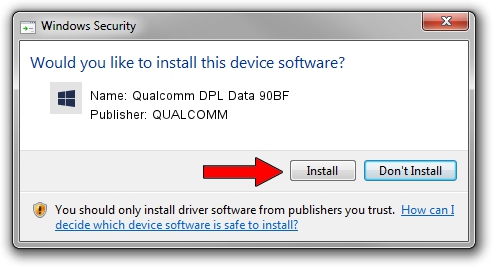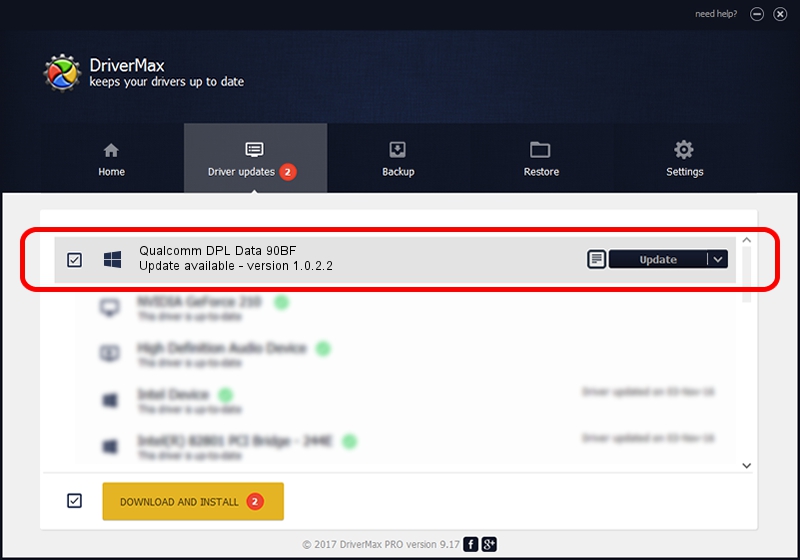Advertising seems to be blocked by your browser.
The ads help us provide this software and web site to you for free.
Please support our project by allowing our site to show ads.
Home /
Manufacturers /
QUALCOMM /
Qualcomm DPL Data 90BF /
USB/VID_05C6&PID_90BF&MI_02 /
1.0.2.2 Nov 20, 2019
Driver for QUALCOMM Qualcomm DPL Data 90BF - downloading and installing it
Qualcomm DPL Data 90BF is a USBDevice device. This driver was developed by QUALCOMM. The hardware id of this driver is USB/VID_05C6&PID_90BF&MI_02.
1. How to manually install QUALCOMM Qualcomm DPL Data 90BF driver
- You can download from the link below the driver setup file for the QUALCOMM Qualcomm DPL Data 90BF driver. The archive contains version 1.0.2.2 released on 2019-11-20 of the driver.
- Run the driver installer file from a user account with the highest privileges (rights). If your User Access Control Service (UAC) is enabled please confirm the installation of the driver and run the setup with administrative rights.
- Follow the driver installation wizard, which will guide you; it should be pretty easy to follow. The driver installation wizard will scan your PC and will install the right driver.
- When the operation finishes restart your computer in order to use the updated driver. It is as simple as that to install a Windows driver!
File size of the driver: 52691 bytes (51.46 KB)
This driver was installed by many users and received an average rating of 4 stars out of 90818 votes.
This driver was released for the following versions of Windows:
- This driver works on Windows 2000 64 bits
- This driver works on Windows Server 2003 64 bits
- This driver works on Windows XP 64 bits
- This driver works on Windows Vista 64 bits
- This driver works on Windows 7 64 bits
- This driver works on Windows 8 64 bits
- This driver works on Windows 8.1 64 bits
- This driver works on Windows 10 64 bits
- This driver works on Windows 11 64 bits
2. How to install QUALCOMM Qualcomm DPL Data 90BF driver using DriverMax
The most important advantage of using DriverMax is that it will setup the driver for you in just a few seconds and it will keep each driver up to date, not just this one. How can you install a driver using DriverMax? Let's see!
- Start DriverMax and click on the yellow button that says ~SCAN FOR DRIVER UPDATES NOW~. Wait for DriverMax to scan and analyze each driver on your PC.
- Take a look at the list of detected driver updates. Search the list until you find the QUALCOMM Qualcomm DPL Data 90BF driver. Click the Update button.
- Finished installing the driver!

Jul 31 2024 10:56PM / Written by Andreea Kartman for DriverMax
follow @DeeaKartman