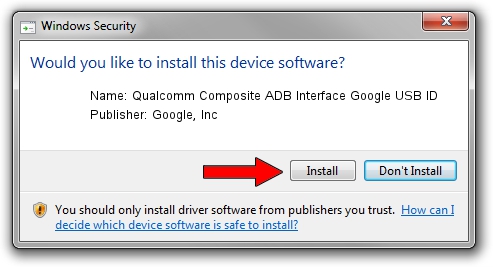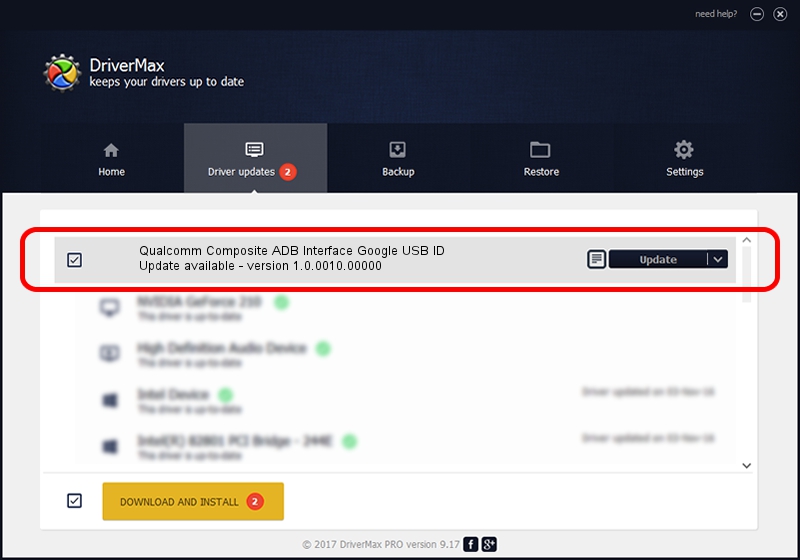Advertising seems to be blocked by your browser.
The ads help us provide this software and web site to you for free.
Please support our project by allowing our site to show ads.
Home /
Manufacturers /
Google, Inc /
Qualcomm Composite ADB Interface Google USB ID /
USB/VID_18D1&PID_D00D&MI_01 /
1.0.0010.00000 Mar 10, 2010
Google, Inc Qualcomm Composite ADB Interface Google USB ID how to download and install the driver
Qualcomm Composite ADB Interface Google USB ID is a USB Universal Serial Bus device. This driver was developed by Google, Inc. USB/VID_18D1&PID_D00D&MI_01 is the matching hardware id of this device.
1. Google, Inc Qualcomm Composite ADB Interface Google USB ID - install the driver manually
- You can download from the link below the driver setup file for the Google, Inc Qualcomm Composite ADB Interface Google USB ID driver. The archive contains version 1.0.0010.00000 dated 2010-03-10 of the driver.
- Run the driver installer file from a user account with the highest privileges (rights). If your User Access Control Service (UAC) is started please confirm the installation of the driver and run the setup with administrative rights.
- Go through the driver setup wizard, which will guide you; it should be pretty easy to follow. The driver setup wizard will analyze your computer and will install the right driver.
- When the operation finishes restart your computer in order to use the updated driver. It is as simple as that to install a Windows driver!
Driver file size: 1439809 bytes (1.37 MB)
This driver was installed by many users and received an average rating of 4.5 stars out of 36744 votes.
This driver was released for the following versions of Windows:
- This driver works on Windows 2000 32 bits
- This driver works on Windows Server 2003 32 bits
- This driver works on Windows XP 32 bits
- This driver works on Windows Vista 32 bits
- This driver works on Windows 7 32 bits
- This driver works on Windows 8 32 bits
- This driver works on Windows 8.1 32 bits
- This driver works on Windows 10 32 bits
- This driver works on Windows 11 32 bits
2. How to use DriverMax to install Google, Inc Qualcomm Composite ADB Interface Google USB ID driver
The most important advantage of using DriverMax is that it will install the driver for you in just a few seconds and it will keep each driver up to date. How easy can you install a driver using DriverMax? Let's take a look!
- Start DriverMax and press on the yellow button that says ~SCAN FOR DRIVER UPDATES NOW~. Wait for DriverMax to scan and analyze each driver on your computer.
- Take a look at the list of detected driver updates. Scroll the list down until you find the Google, Inc Qualcomm Composite ADB Interface Google USB ID driver. Click the Update button.
- That's all, the driver is now installed!

Jul 9 2016 10:57PM / Written by Dan Armano for DriverMax
follow @danarm