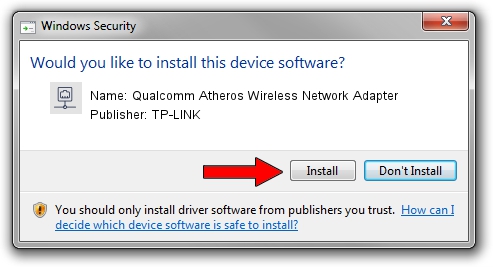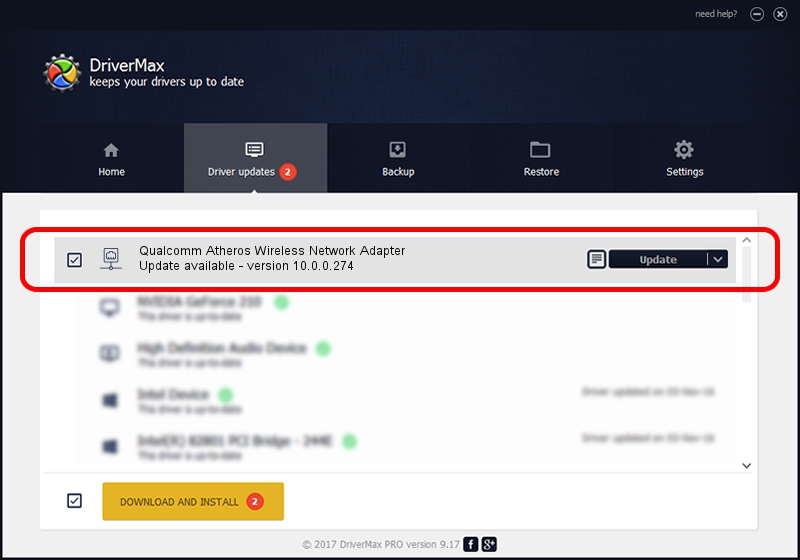Advertising seems to be blocked by your browser.
The ads help us provide this software and web site to you for free.
Please support our project by allowing our site to show ads.
Home /
Manufacturers /
TP-LINK /
Qualcomm Atheros Wireless Network Adapter /
PCI/VEN_168C&DEV_0013&SUBSYS_2026168C /
10.0.0.274 Nov 12, 2013
Download and install TP-LINK Qualcomm Atheros Wireless Network Adapter driver
Qualcomm Atheros Wireless Network Adapter is a Network Adapters device. This Windows driver was developed by TP-LINK. PCI/VEN_168C&DEV_0013&SUBSYS_2026168C is the matching hardware id of this device.
1. Install TP-LINK Qualcomm Atheros Wireless Network Adapter driver manually
- You can download from the link below the driver installer file for the TP-LINK Qualcomm Atheros Wireless Network Adapter driver. The archive contains version 10.0.0.274 dated 2013-11-12 of the driver.
- Run the driver installer file from a user account with the highest privileges (rights). If your User Access Control (UAC) is enabled please accept of the driver and run the setup with administrative rights.
- Follow the driver setup wizard, which will guide you; it should be pretty easy to follow. The driver setup wizard will scan your PC and will install the right driver.
- When the operation finishes restart your PC in order to use the updated driver. It is as simple as that to install a Windows driver!
Size of this driver: 1387406 bytes (1.32 MB)
Driver rating 4.5 stars out of 70026 votes.
This driver will work for the following versions of Windows:
- This driver works on Windows 8 64 bits
- This driver works on Windows 8.1 64 bits
- This driver works on Windows 10 64 bits
- This driver works on Windows 11 64 bits
2. Installing the TP-LINK Qualcomm Atheros Wireless Network Adapter driver using DriverMax: the easy way
The advantage of using DriverMax is that it will setup the driver for you in the easiest possible way and it will keep each driver up to date. How can you install a driver using DriverMax? Let's take a look!
- Open DriverMax and press on the yellow button named ~SCAN FOR DRIVER UPDATES NOW~. Wait for DriverMax to analyze each driver on your computer.
- Take a look at the list of detected driver updates. Scroll the list down until you locate the TP-LINK Qualcomm Atheros Wireless Network Adapter driver. Click the Update button.
- That's it, you installed your first driver!

Jan 17 2024 5:49AM / Written by Dan Armano for DriverMax
follow @danarm