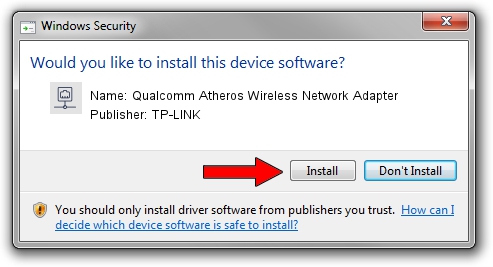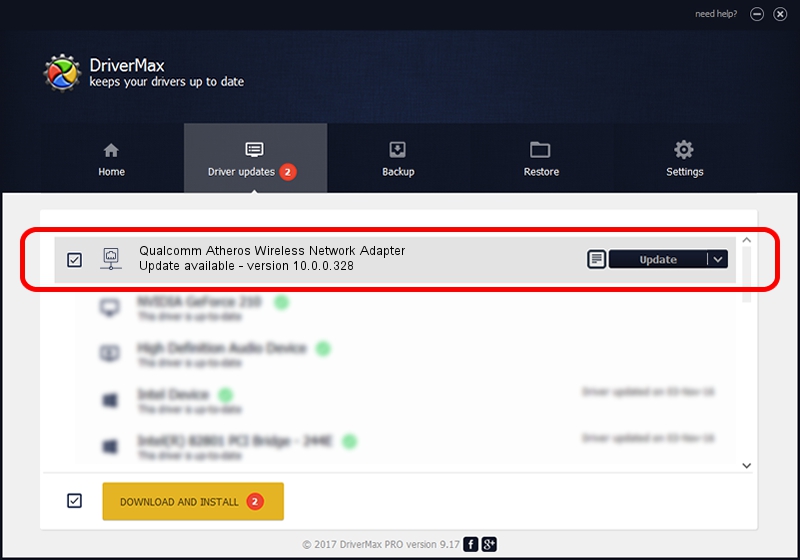Advertising seems to be blocked by your browser.
The ads help us provide this software and web site to you for free.
Please support our project by allowing our site to show ads.
Home /
Manufacturers /
TP-LINK /
Qualcomm Atheros Wireless Network Adapter /
PCI/VEN_168C&DEV_0013&SUBSYS_123410CF /
10.0.0.328 Sep 08, 2015
TP-LINK Qualcomm Atheros Wireless Network Adapter driver download and installation
Qualcomm Atheros Wireless Network Adapter is a Network Adapters device. This driver was developed by TP-LINK. In order to make sure you are downloading the exact right driver the hardware id is PCI/VEN_168C&DEV_0013&SUBSYS_123410CF.
1. How to manually install TP-LINK Qualcomm Atheros Wireless Network Adapter driver
- Download the driver setup file for TP-LINK Qualcomm Atheros Wireless Network Adapter driver from the link below. This is the download link for the driver version 10.0.0.328 released on 2015-09-08.
- Start the driver setup file from a Windows account with administrative rights. If your User Access Control (UAC) is enabled then you will have to confirm the installation of the driver and run the setup with administrative rights.
- Go through the driver installation wizard, which should be quite easy to follow. The driver installation wizard will scan your PC for compatible devices and will install the driver.
- Restart your PC and enjoy the updated driver, it is as simple as that.
Download size of the driver: 1587665 bytes (1.51 MB)
This driver was rated with an average of 4.6 stars by 82096 users.
This driver is compatible with the following versions of Windows:
- This driver works on Windows 8 64 bits
- This driver works on Windows 8.1 64 bits
- This driver works on Windows 10 64 bits
- This driver works on Windows 11 64 bits
2. Installing the TP-LINK Qualcomm Atheros Wireless Network Adapter driver using DriverMax: the easy way
The advantage of using DriverMax is that it will install the driver for you in the easiest possible way and it will keep each driver up to date, not just this one. How easy can you install a driver using DriverMax? Let's follow a few steps!
- Open DriverMax and push on the yellow button that says ~SCAN FOR DRIVER UPDATES NOW~. Wait for DriverMax to scan and analyze each driver on your computer.
- Take a look at the list of driver updates. Search the list until you find the TP-LINK Qualcomm Atheros Wireless Network Adapter driver. Click the Update button.
- Enjoy using the updated driver! :)

Mar 2 2024 1:39AM / Written by Dan Armano for DriverMax
follow @danarm