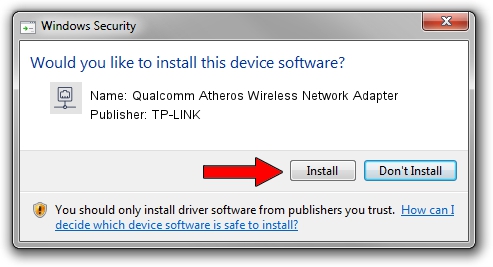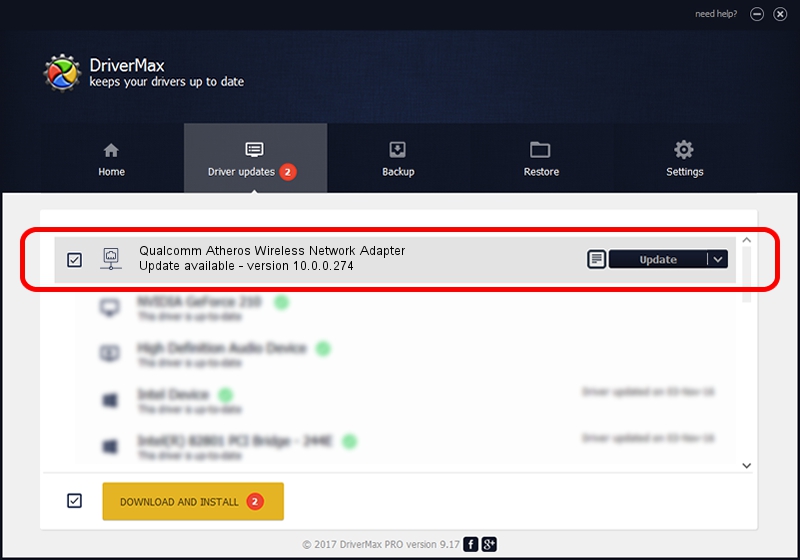Advertising seems to be blocked by your browser.
The ads help us provide this software and web site to you for free.
Please support our project by allowing our site to show ads.
Home /
Manufacturers /
TP-LINK /
Qualcomm Atheros Wireless Network Adapter /
PCI/VEN_168C&DEV_0013&SUBSYS_123410CF /
10.0.0.274 Nov 12, 2013
Download and install TP-LINK Qualcomm Atheros Wireless Network Adapter driver
Qualcomm Atheros Wireless Network Adapter is a Network Adapters device. This driver was developed by TP-LINK. In order to make sure you are downloading the exact right driver the hardware id is PCI/VEN_168C&DEV_0013&SUBSYS_123410CF.
1. Manually install TP-LINK Qualcomm Atheros Wireless Network Adapter driver
- You can download from the link below the driver installer file for the TP-LINK Qualcomm Atheros Wireless Network Adapter driver. The archive contains version 10.0.0.274 released on 2013-11-12 of the driver.
- Run the driver installer file from a user account with the highest privileges (rights). If your User Access Control (UAC) is enabled please confirm the installation of the driver and run the setup with administrative rights.
- Follow the driver setup wizard, which will guide you; it should be pretty easy to follow. The driver setup wizard will scan your computer and will install the right driver.
- When the operation finishes shutdown and restart your computer in order to use the updated driver. It is as simple as that to install a Windows driver!
Driver file size: 1387406 bytes (1.32 MB)
This driver received an average rating of 4.8 stars out of 70153 votes.
This driver was released for the following versions of Windows:
- This driver works on Windows 8 64 bits
- This driver works on Windows 8.1 64 bits
- This driver works on Windows 10 64 bits
- This driver works on Windows 11 64 bits
2. How to install TP-LINK Qualcomm Atheros Wireless Network Adapter driver using DriverMax
The most important advantage of using DriverMax is that it will install the driver for you in just a few seconds and it will keep each driver up to date, not just this one. How easy can you install a driver using DriverMax? Let's see!
- Start DriverMax and press on the yellow button named ~SCAN FOR DRIVER UPDATES NOW~. Wait for DriverMax to scan and analyze each driver on your PC.
- Take a look at the list of driver updates. Scroll the list down until you locate the TP-LINK Qualcomm Atheros Wireless Network Adapter driver. Click on Update.
- That's all, the driver is now installed!

Jan 17 2024 5:48AM / Written by Dan Armano for DriverMax
follow @danarm